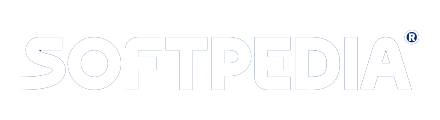Step 1 : First Impression of Outlook PST Converter
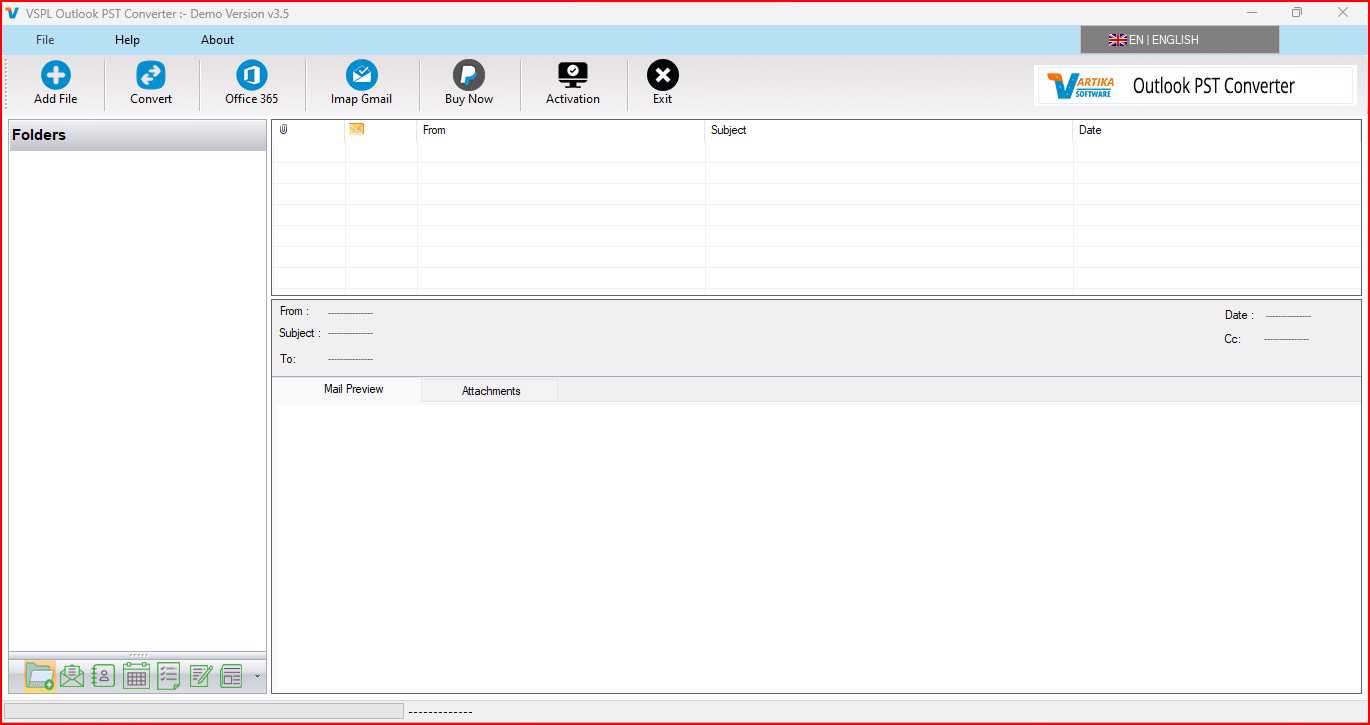
This is first impression of VSPL Outlook PST Converter which helps to convert Outlook PST file to Outlook PST file and others formats.
Step 2 : Select Outlook PST file
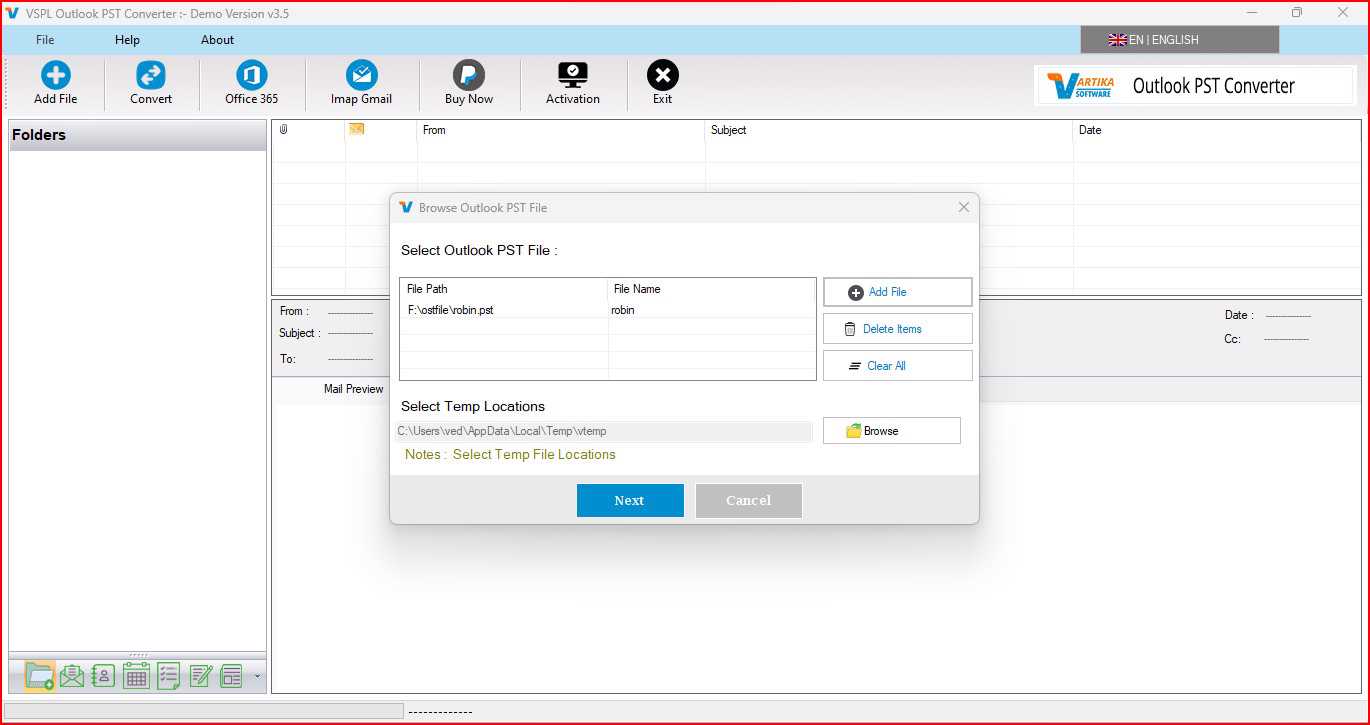
Here VSPL Outlook PST Converter provide many option to select Outlook PST file supported Outlook versions 2003, 2007, 2010, 2013 and 2016.
Step 3 : Scanning Outlook PST file and Rebuild PST Folder Structure
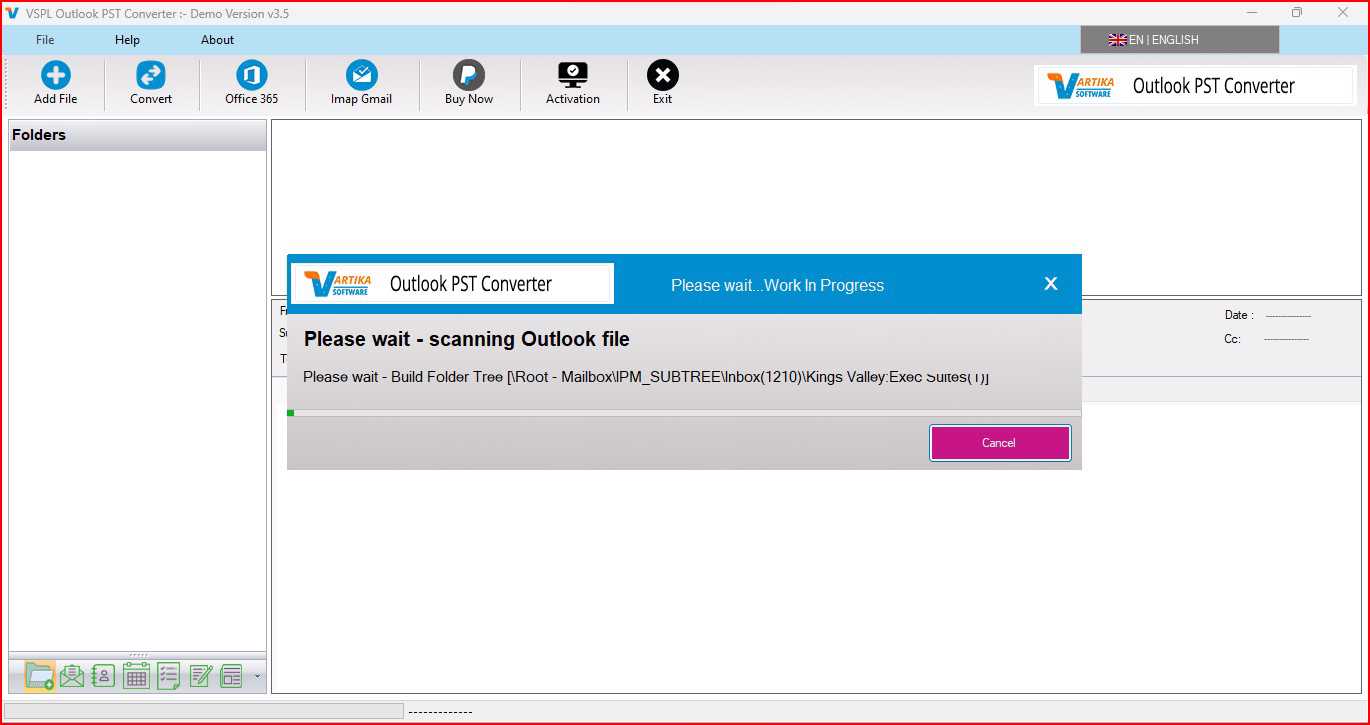
Click Next Button to Start Scanning of Outlook PST file using VSPL Outlook PST Converter and After Scanning process completed Extract folder tree structure.
Step 4 : Extract Message Informations
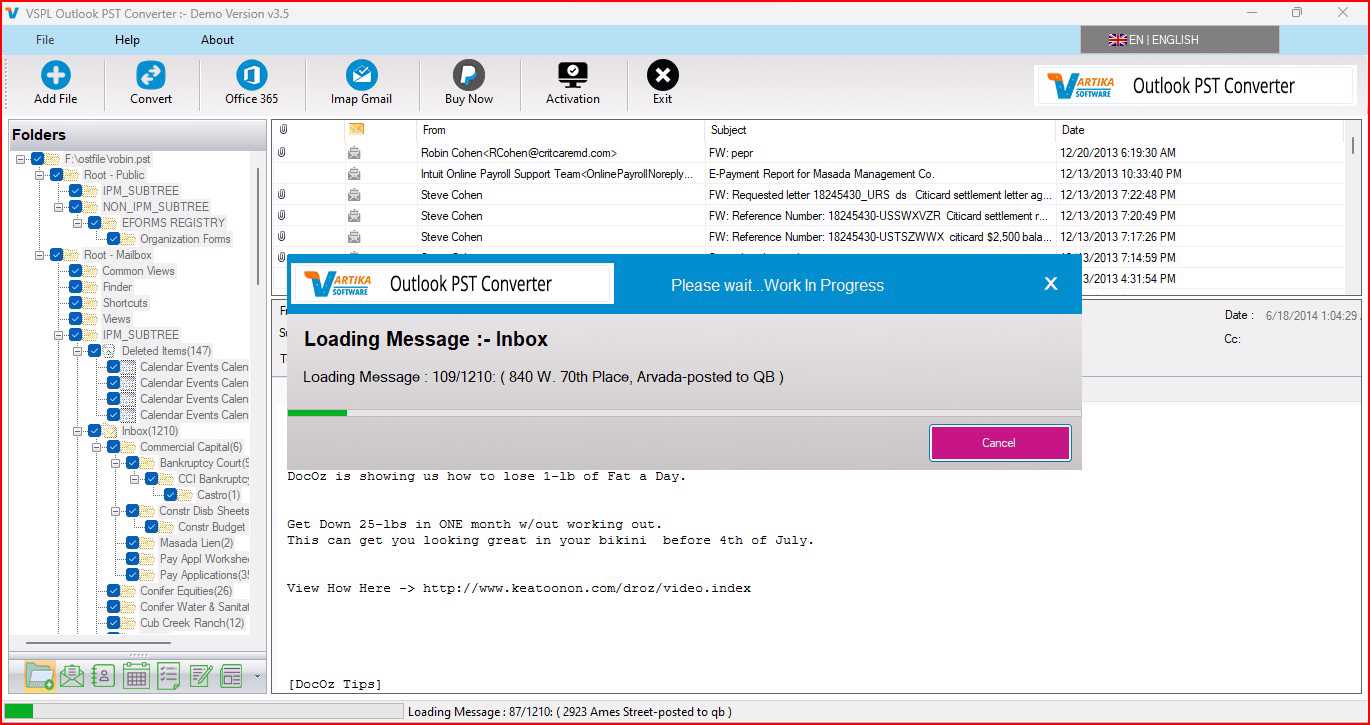
After click folder items, VSPL Outlook PST Converter extract folder message information from Outlook PST file.
Step 5 : Showing Outlook PST Message List and Items Preview
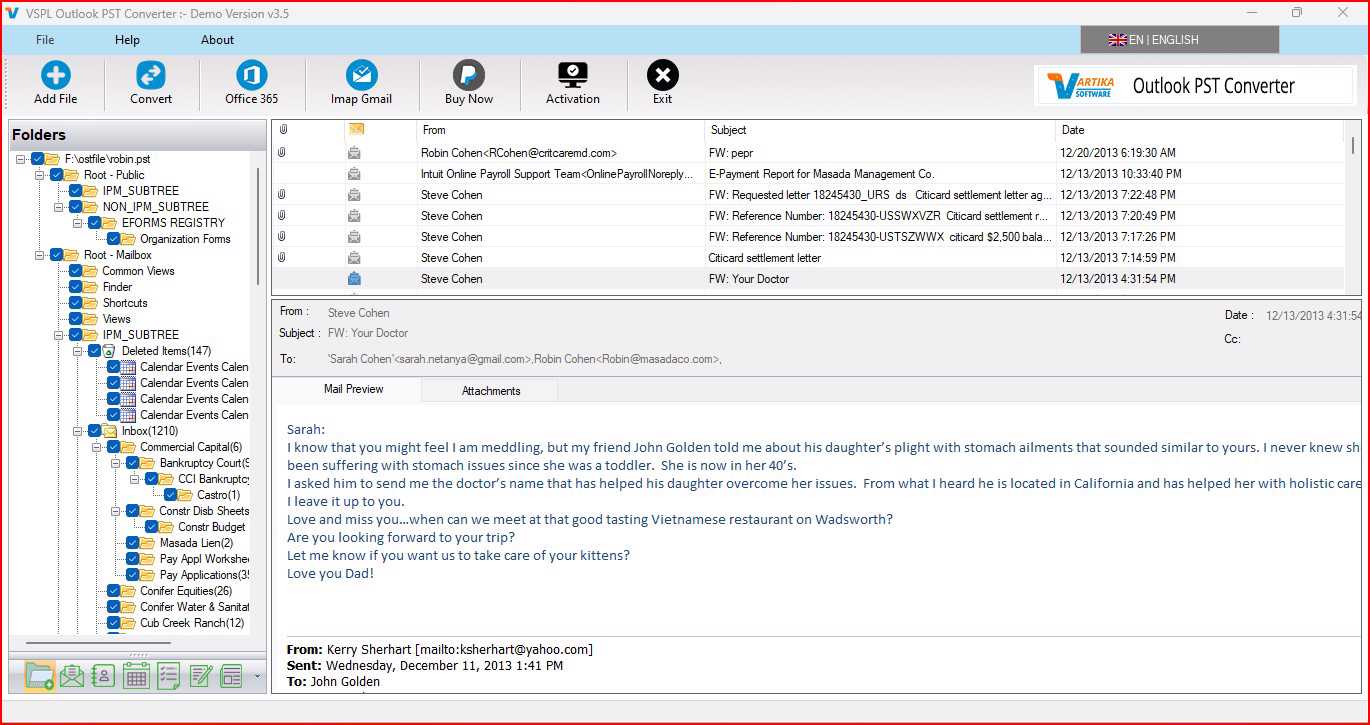
After Scanning Folder Information VSPL Outlook PST Converter populate Message List and Here Showing Preview of Message as Body information, Attachment information etc.
Step 6 : Export Options : Export PST Items into PST/EML/MSG/Office365 and HTML
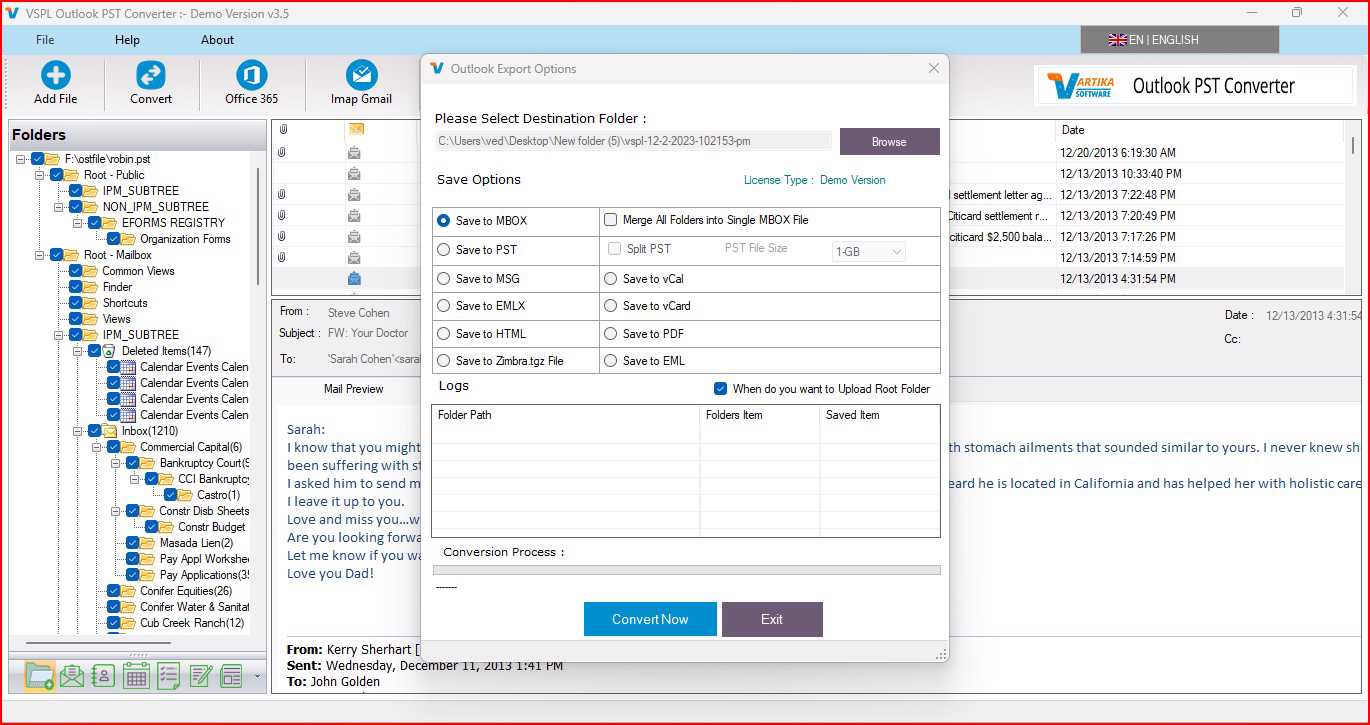
Step 7 : Migrate Outlook PST File: Saving Message Selected Export Options
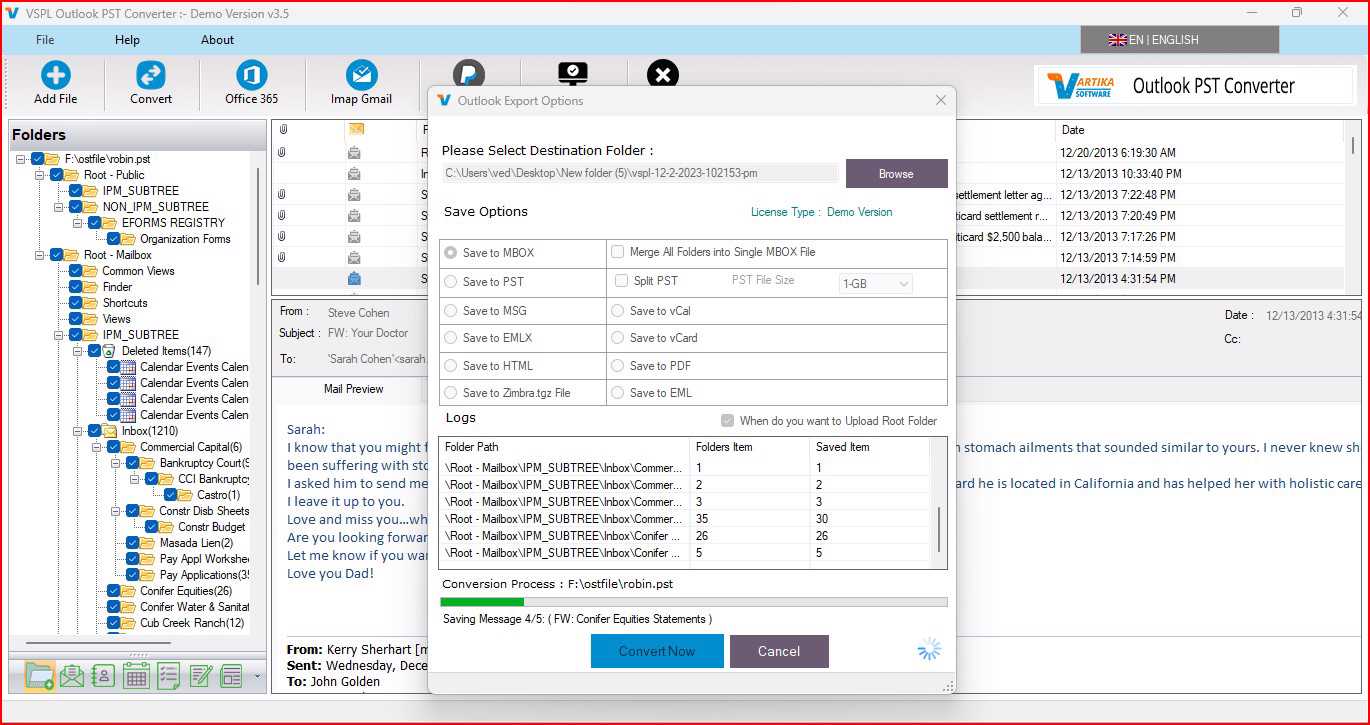
Here Saving Repaired PST File Message to Selected Formats
Step 8 : Completed Message Saving Status
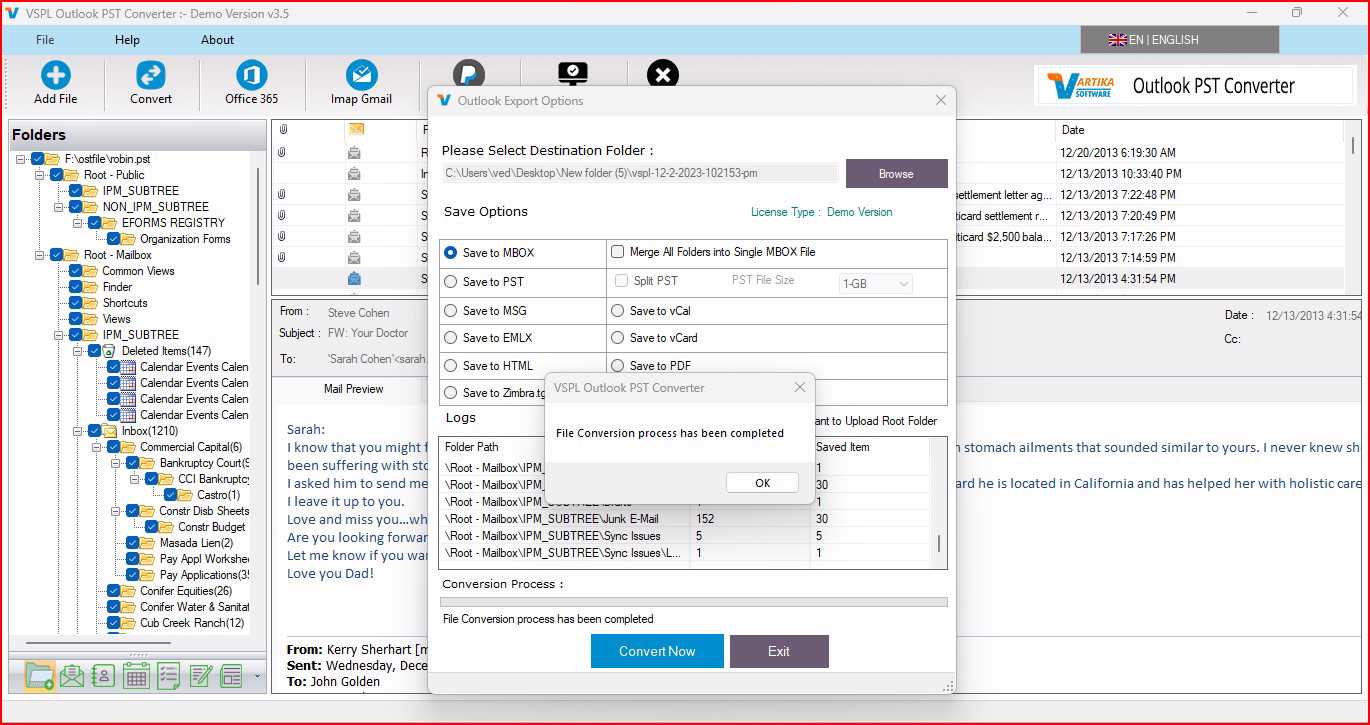
Showing Message Saving Status into Outlook PST file, EML, MSG and HTML format without installation of MS Outlook on your machine.
Step 9 : Office365 Migartion of Recovered PST file
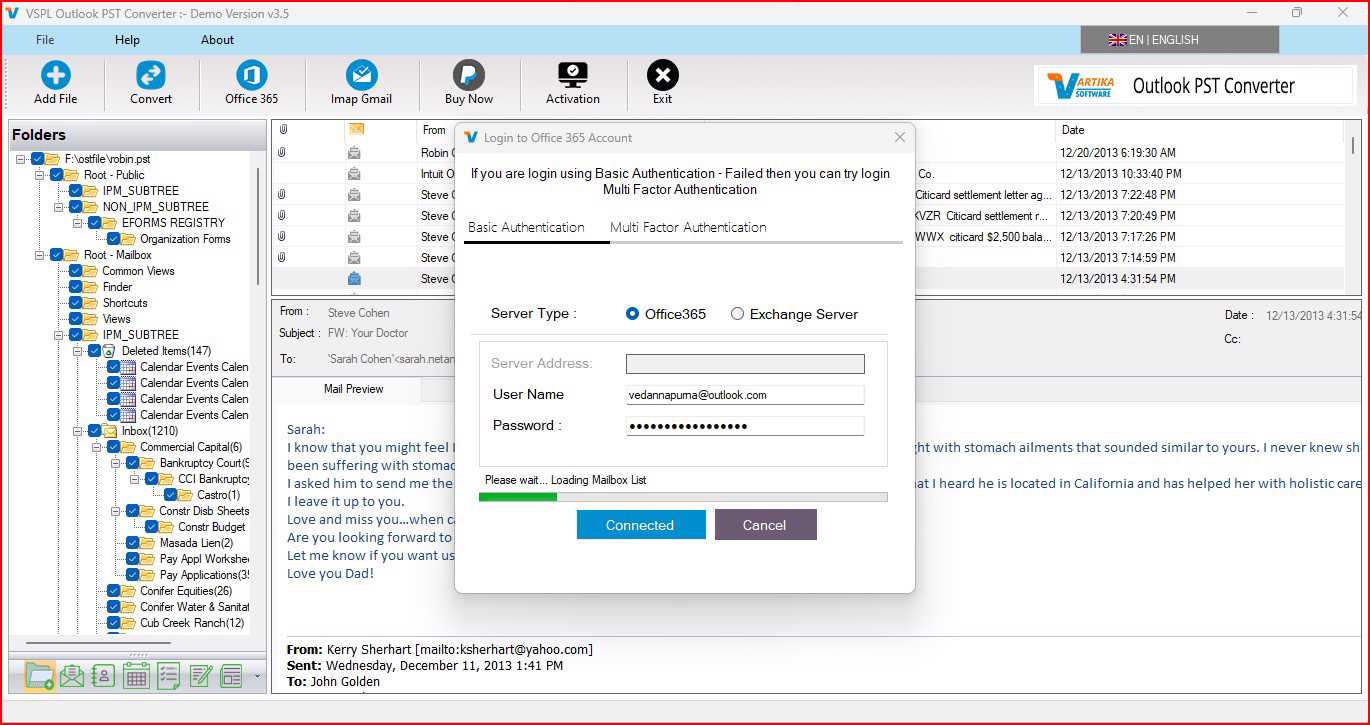
Here showing Office365 Migartion of Recovered PST file connect with Office365 account or live exchange server account.
Step 10 : Importing PST File Items into Office 365 Account
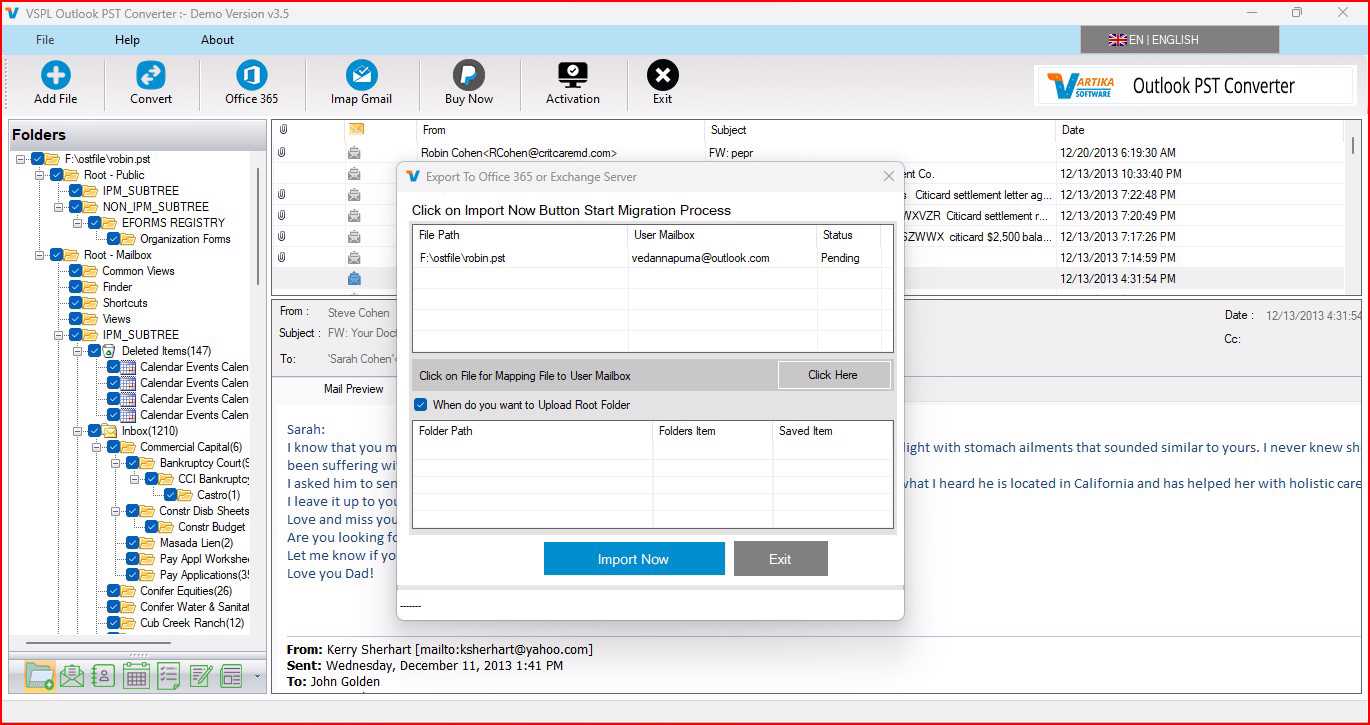
You can migrate Recover PST File Items into Office365 Account.
Step 11 : Importing completed Office365 Account Status
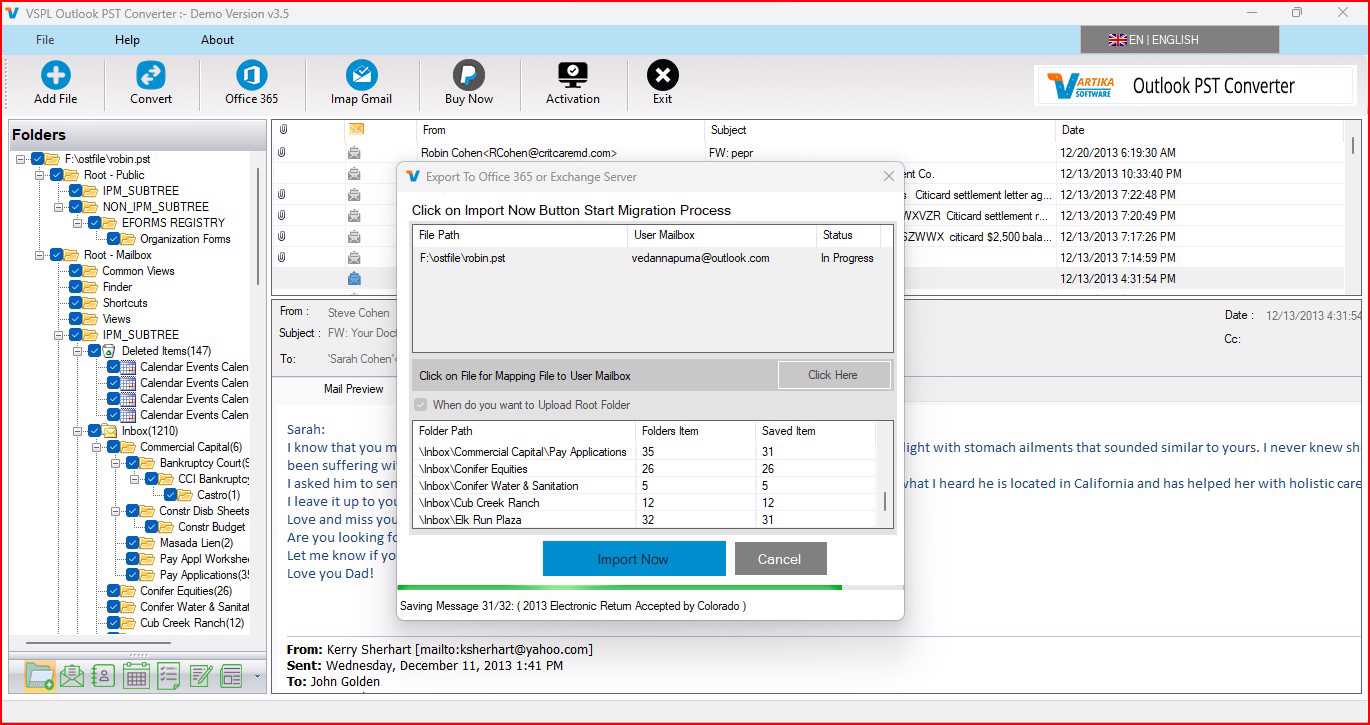
Here display How to Importing completed Office365 Account Status.