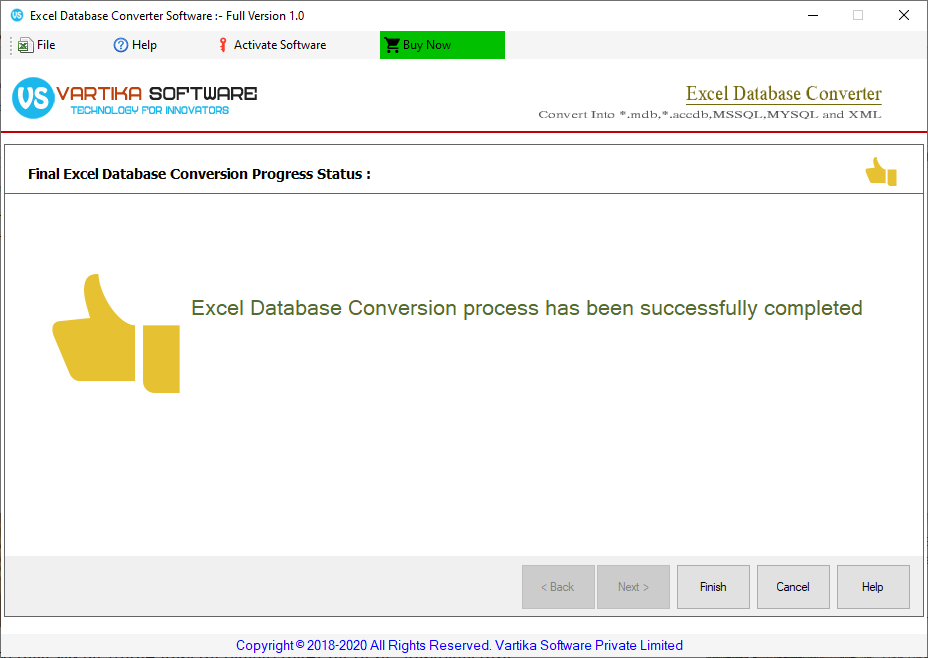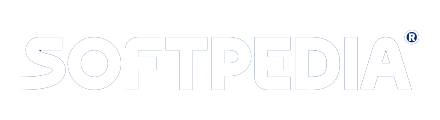Step 1 : First Impression of Excel Database Converter
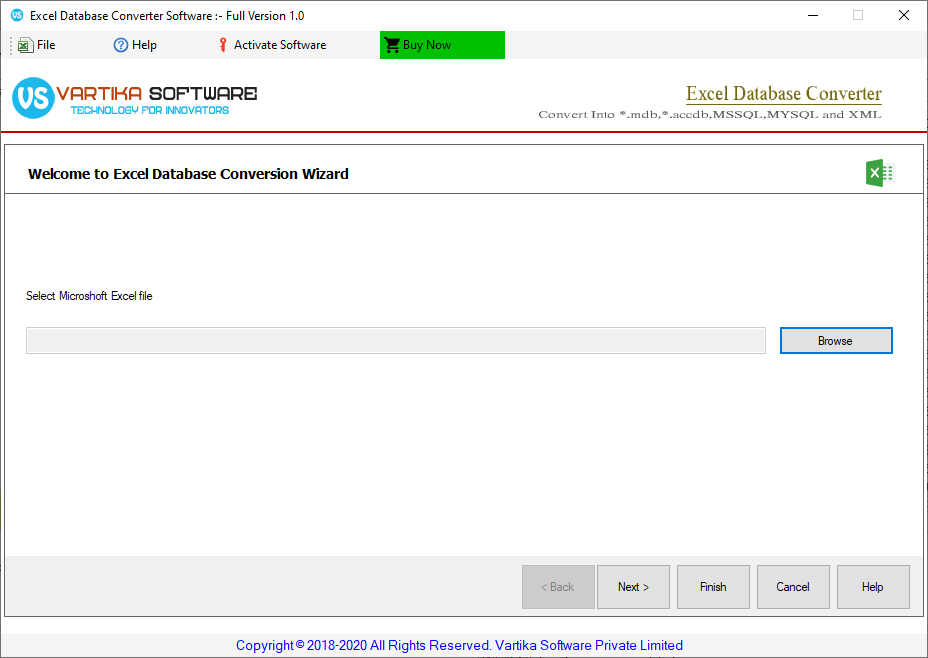
This is first impression of Vartika Excel Database Converter Software which helps to convert Excel Database to MySQL, Access, XML and MS-SQL Database Format.
Step 2 : Connect to Excel Database File - Show Database Preview
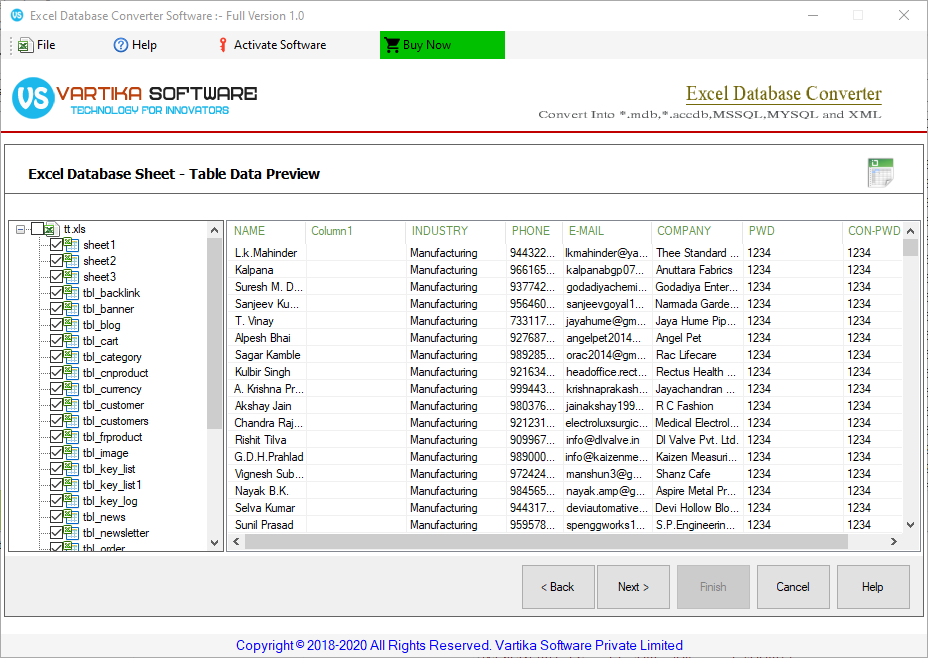
Here Connect to Excel Database File database file and showing MySQL Database Table List Preview
Step 3 : Select Export Options - Mysql, Access, XML and MSSQL
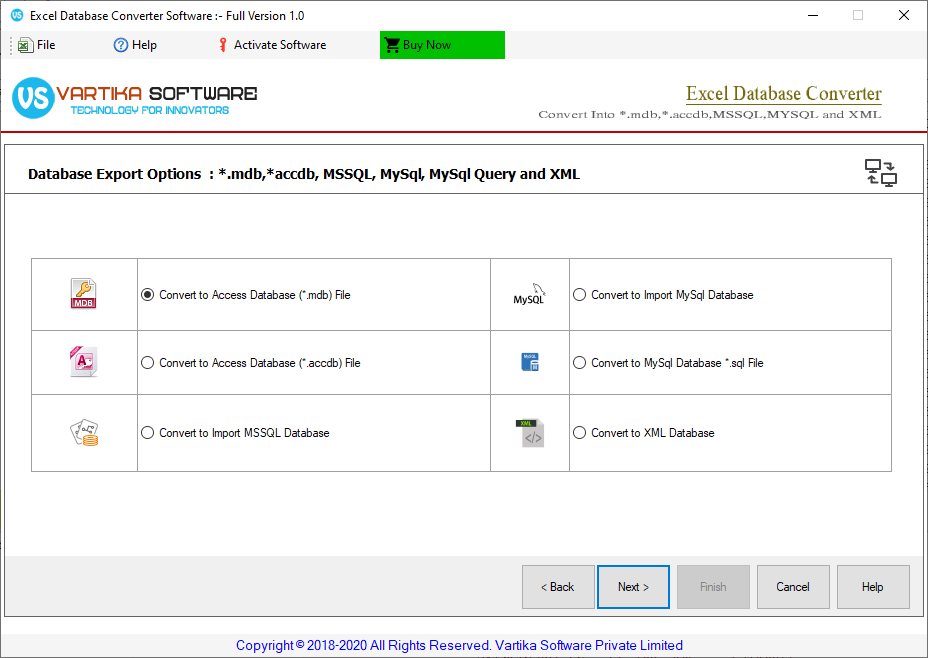
Select Export Options - MySQL, Access, XML and MSSQL
Step 4 : Select Destionation Path
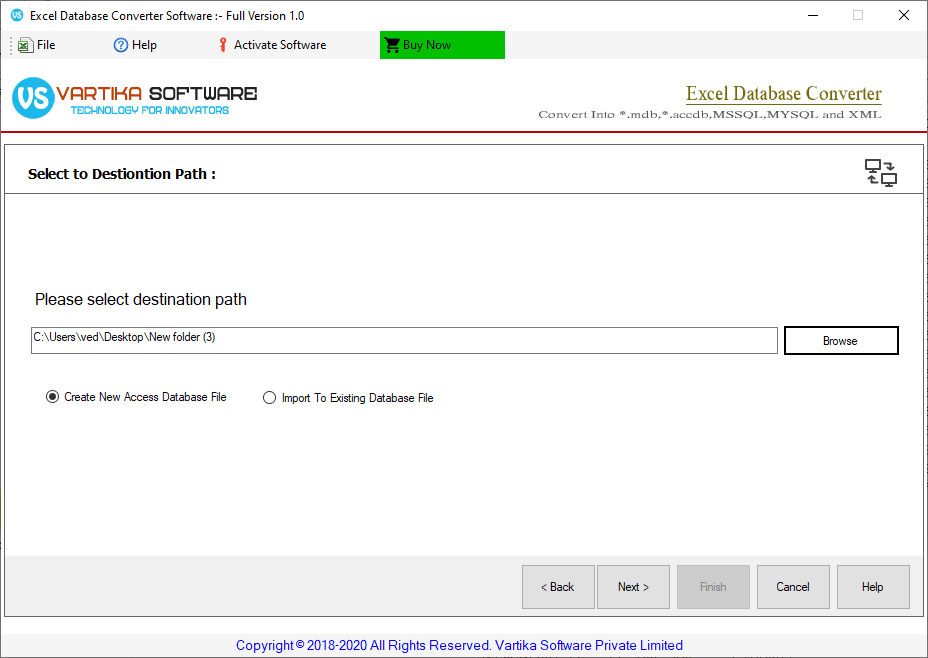
Step 5 : Running Conversion Process of Database Table Conversion
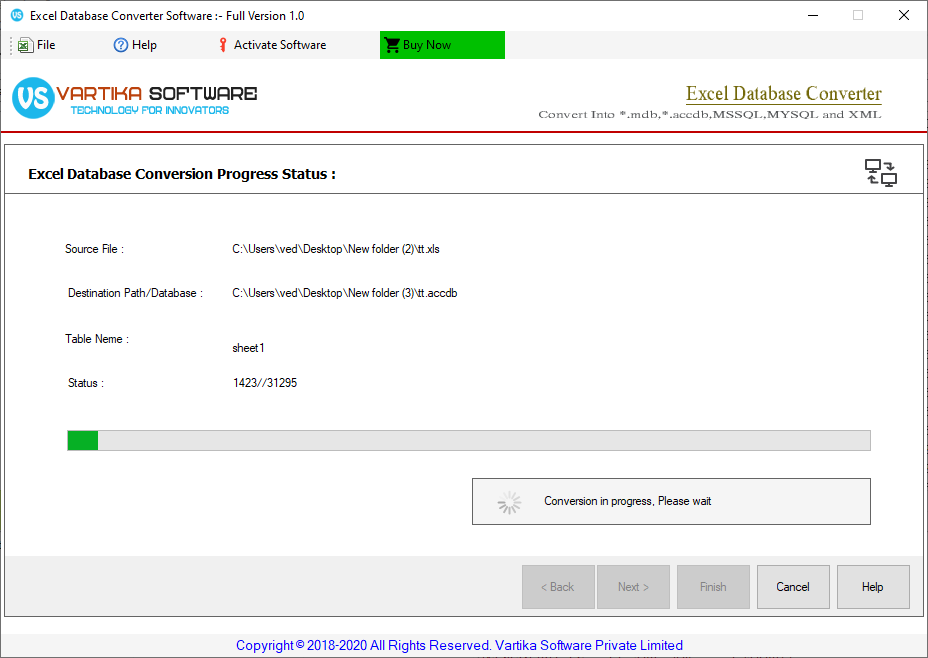
Step 6 : Successfully Completed database Conversion process