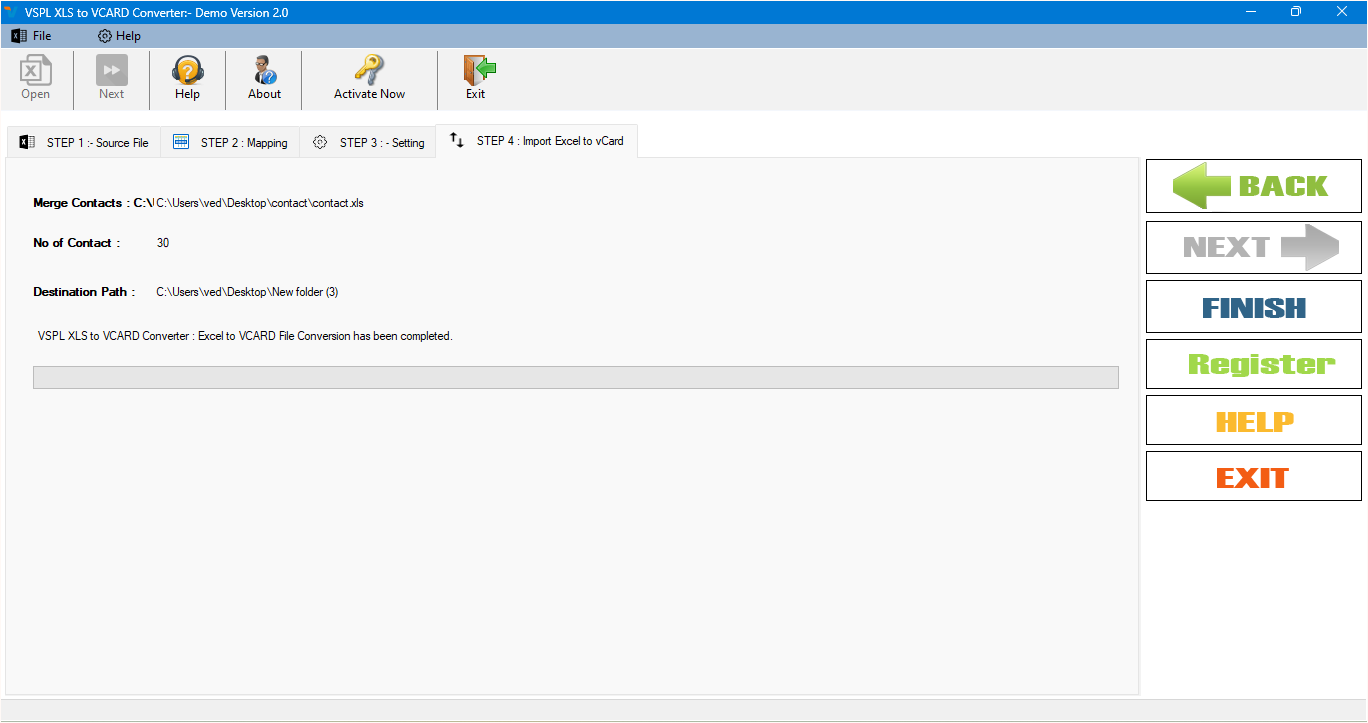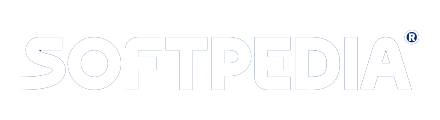Step 1 : First Impression of Excel to VCARD Converter Software

This is first impression of VSPL Excel to vCard Converter which helps to convert excel contact to vcard formats.
Step 2 :Browse Excel File
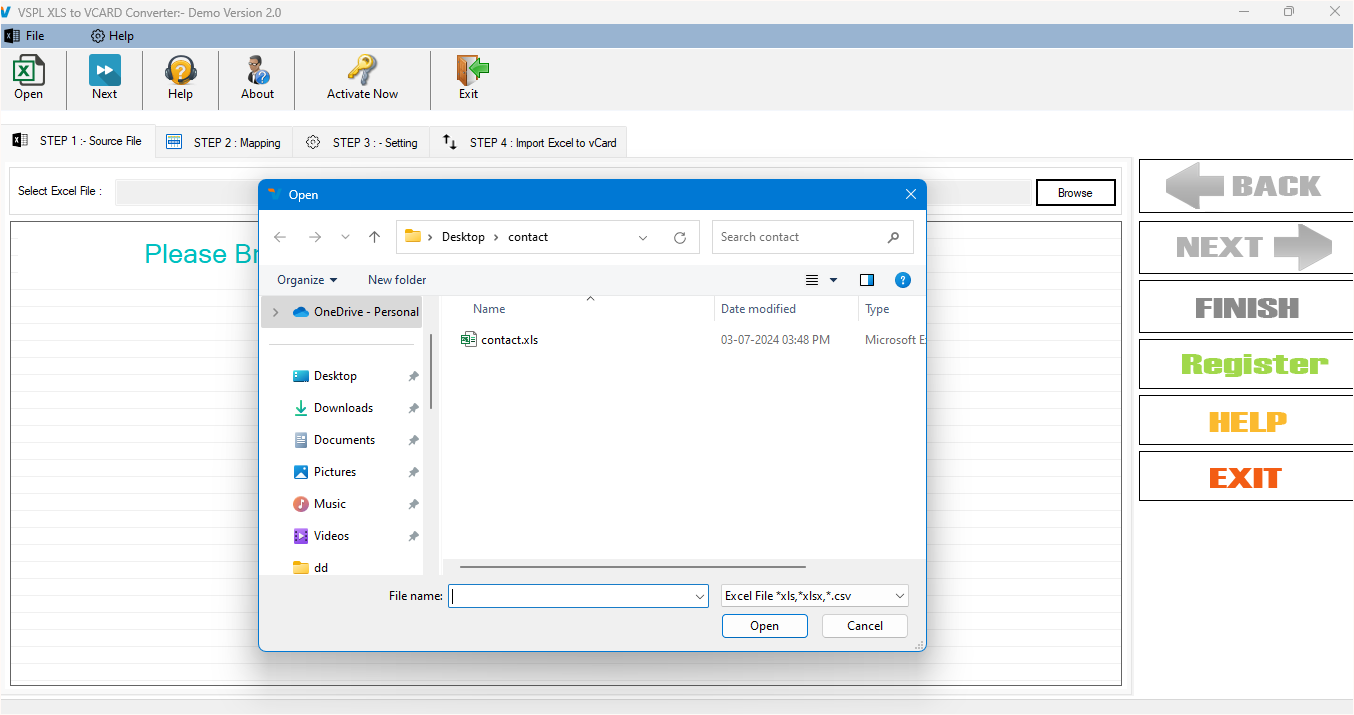
Step 3 : Loading Excel file Contact Items
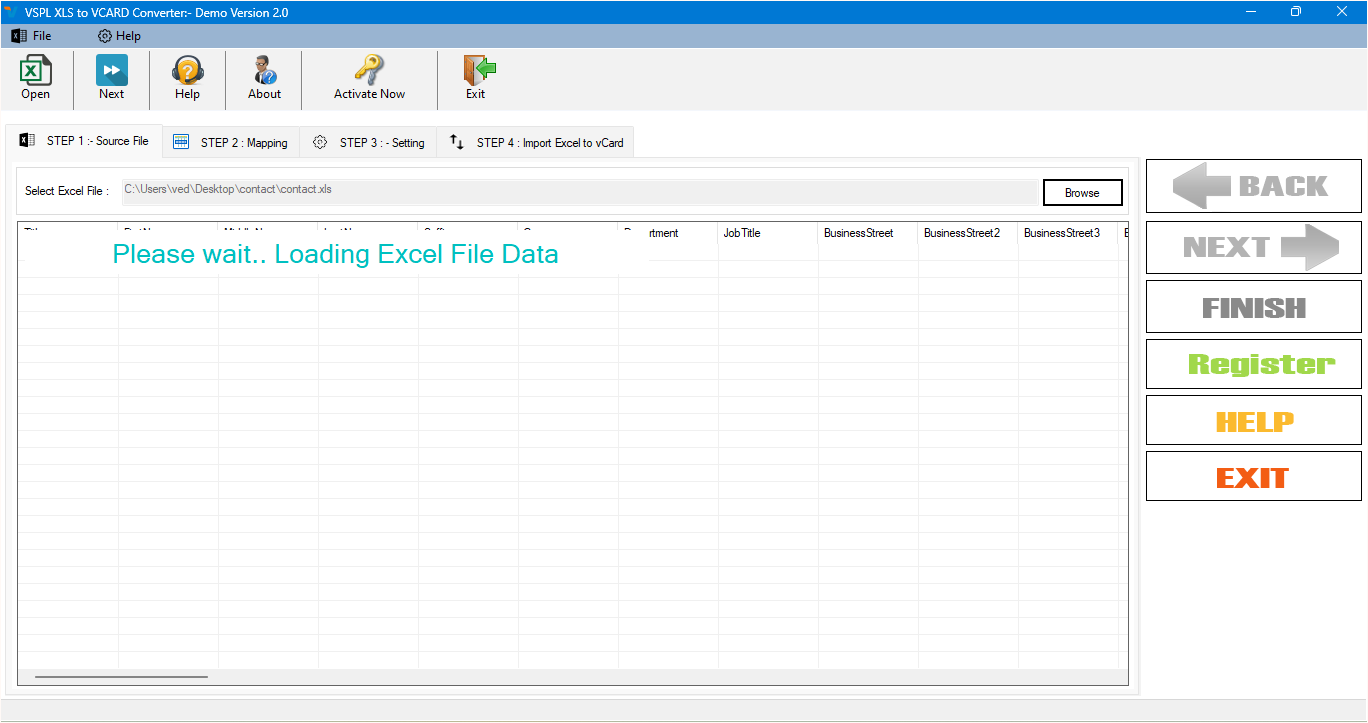
Step 4 : Excel or CSV File Data Preview
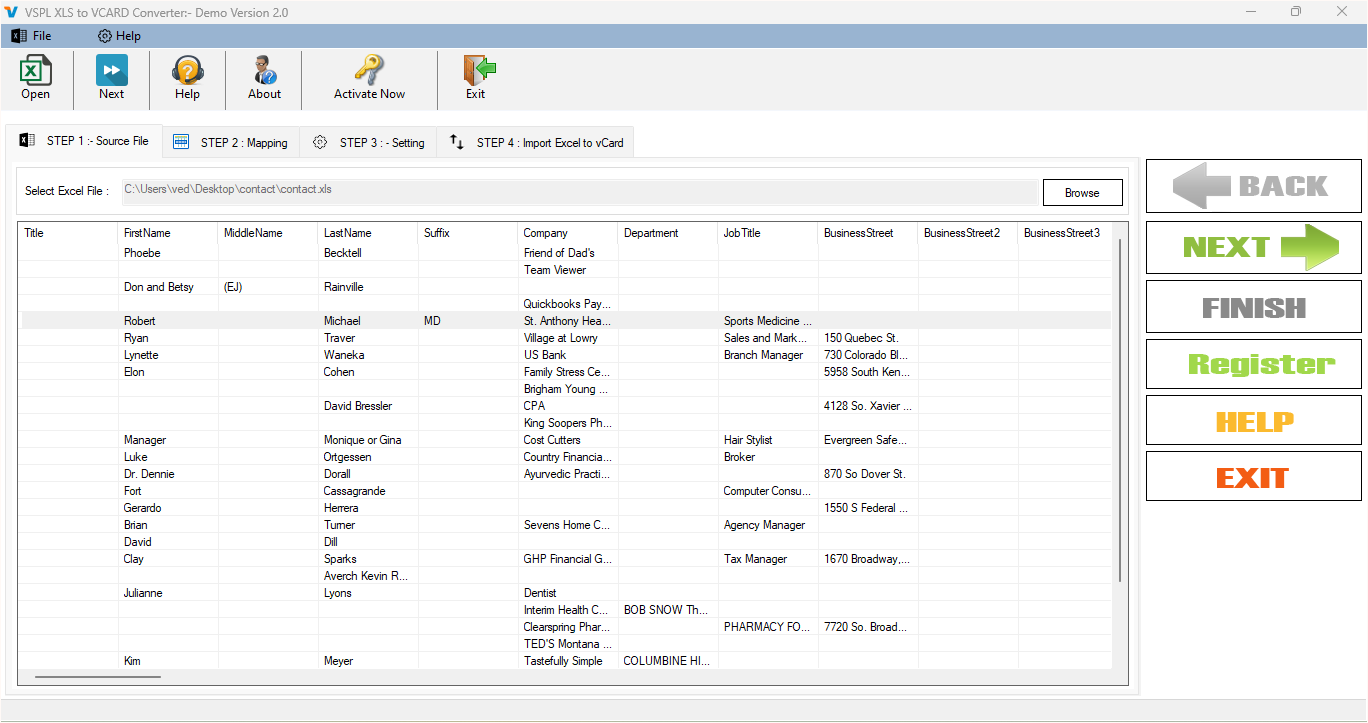
Step 5 : Mapping Excel Column between Outlook Contact Field
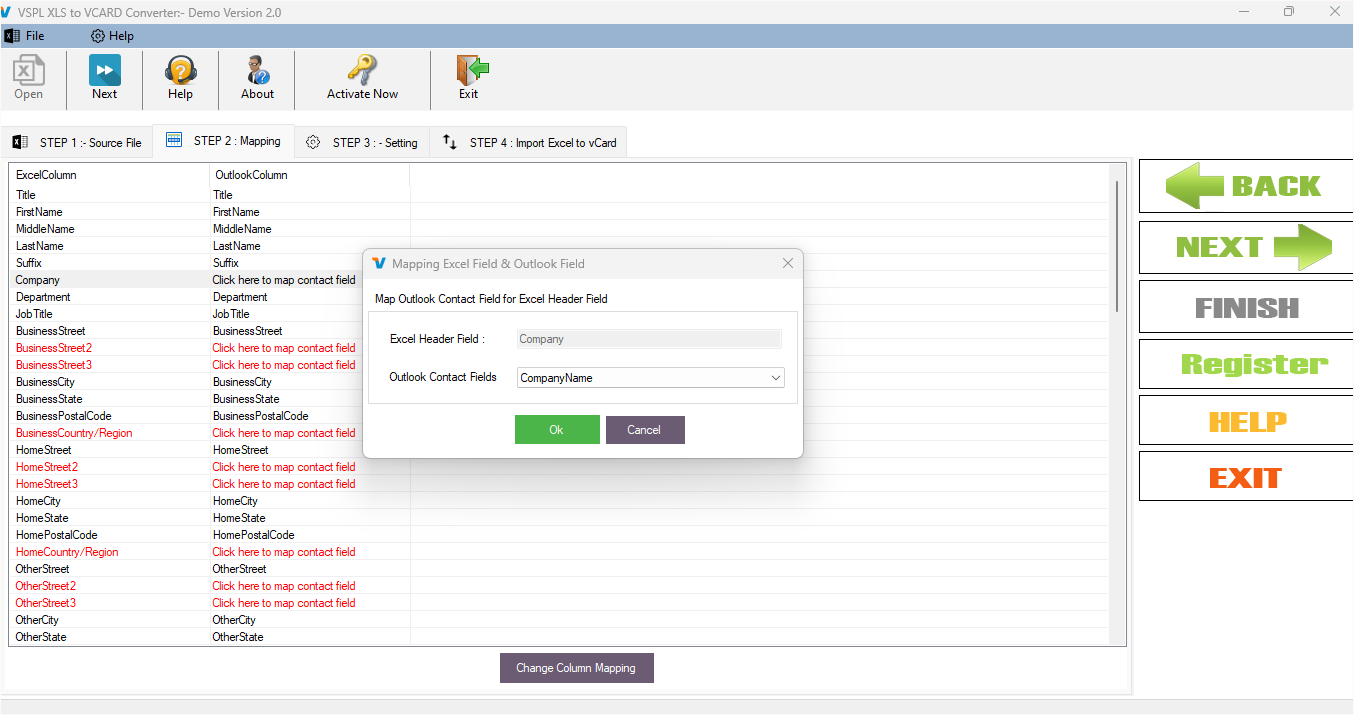
Step 6 : Mapping Column Preview
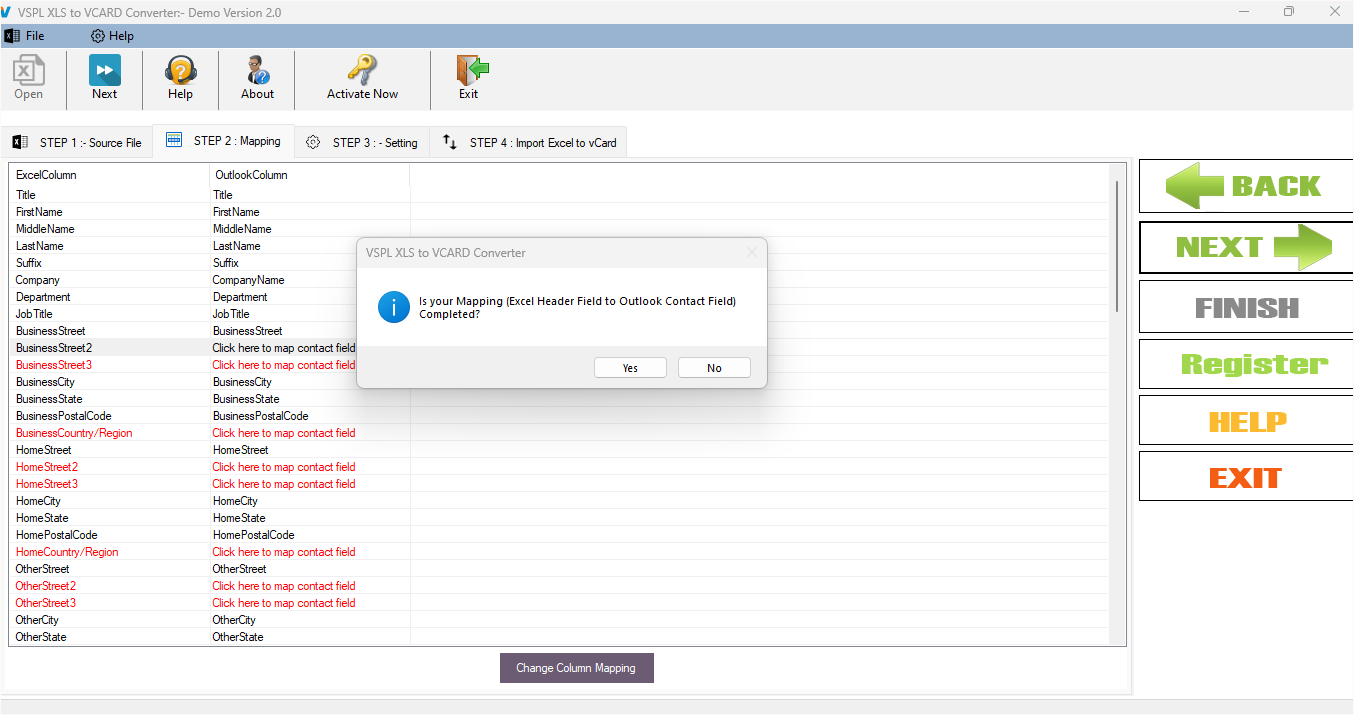
Step 7 : Save Excel to vCard Data Setting - Select Destination Path
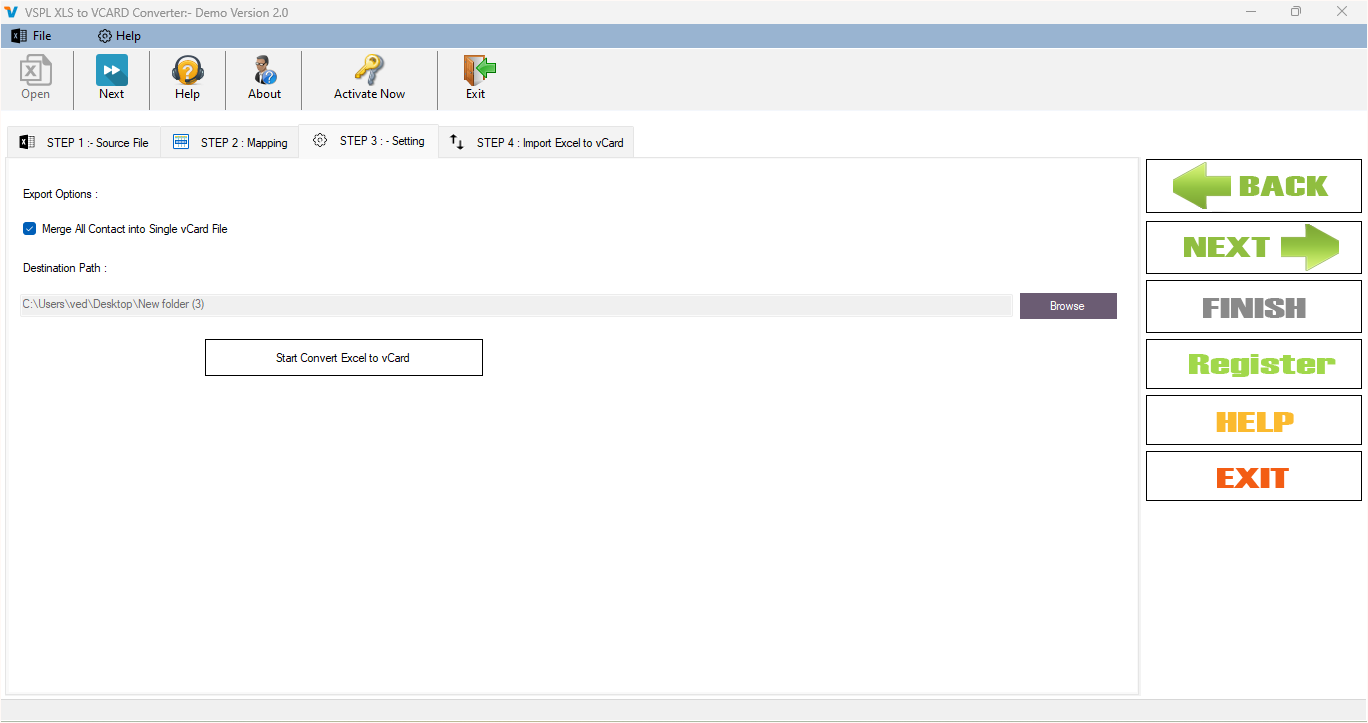
Step 8 : Saving Excel Contact to vCard Format