Step 1 : First Impression of PST Contact Converter
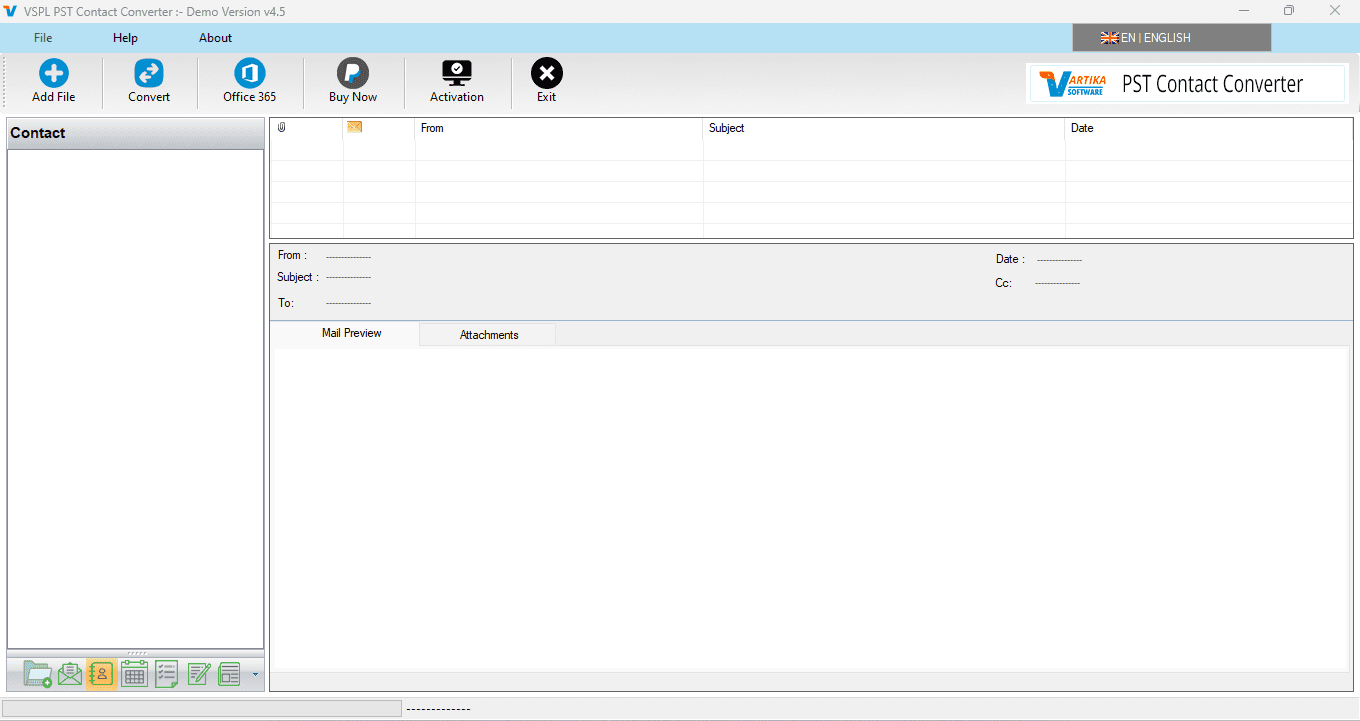
This is first impression of VSPL PST Contact Converter which helps to convert Outlook PST Contact to Outlook PST file and others formats.
Step 2 : Select Outlook PST file
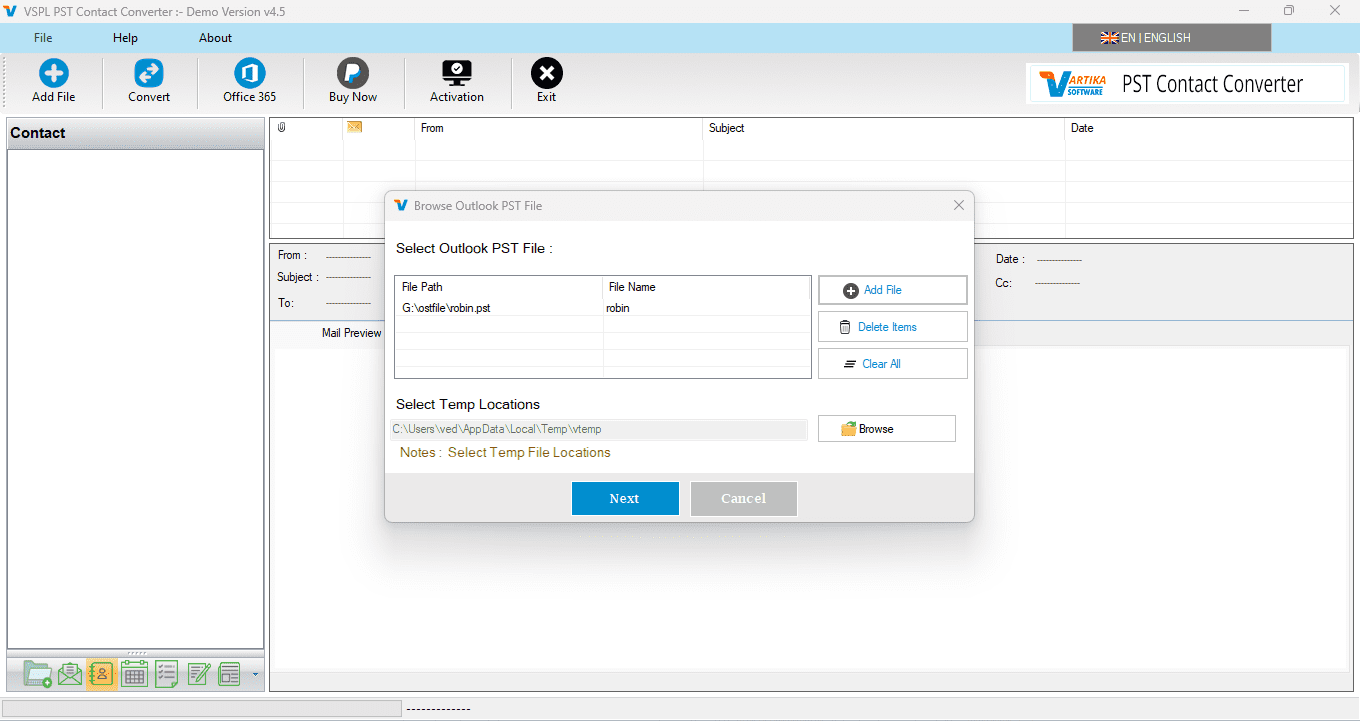
Here VSPL PST Contact Converter provide many option to select Outlook PST which is supported Outlook versions 2003, 2007, 2010, 2013 ,2016, 2019 and 2021.
Step 3 : Scanning Outlook PST file and Rebuild PST Contact Folder Structure
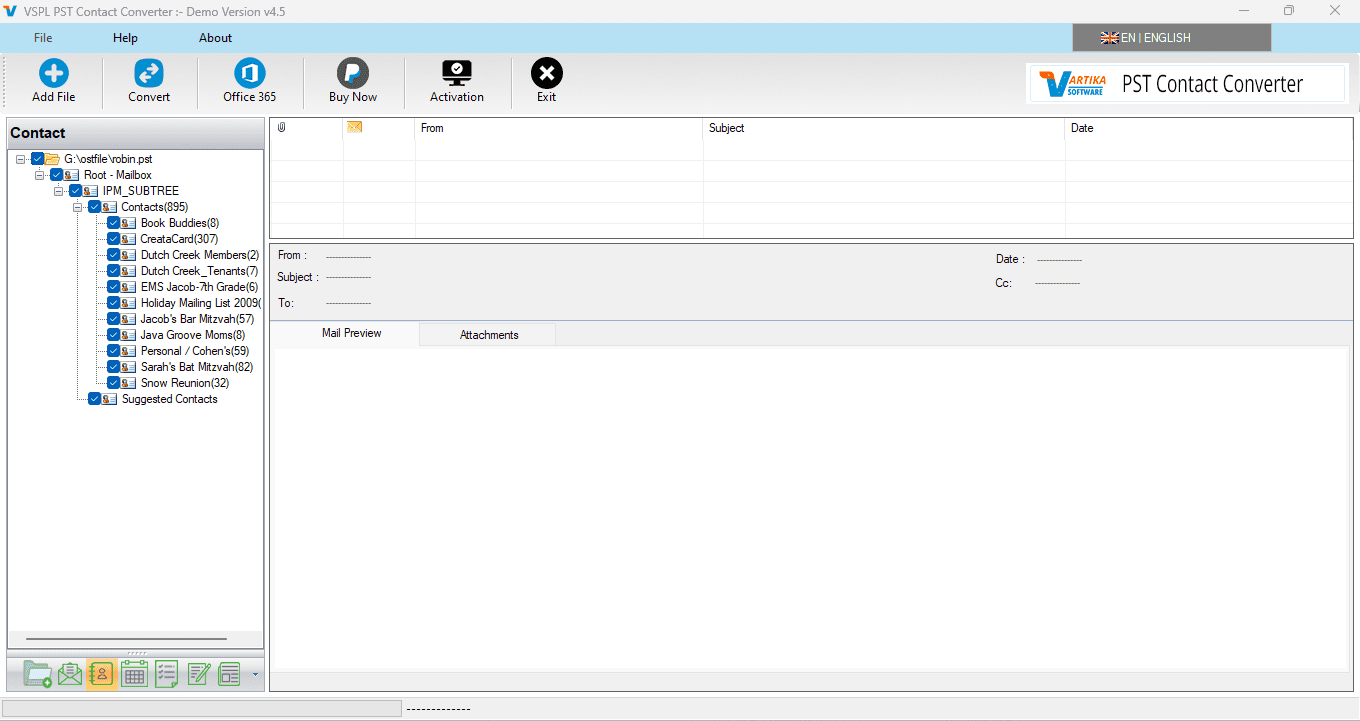
Click Next Button to Start Scanning of Outlook PST file using VSPL PST Contact Converter and After Scanning process completed Extract folder tree structure.
Step 4 : Extract Contact Message Informations
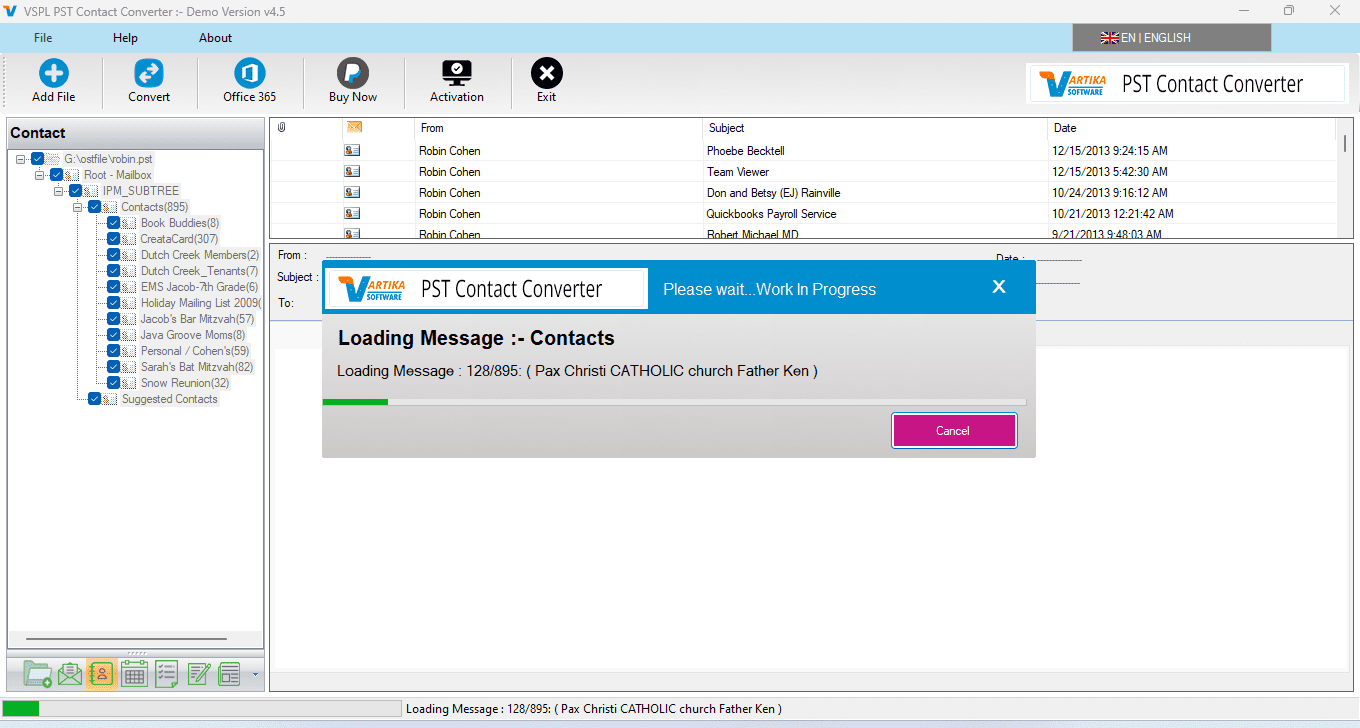
After click folder items, VSPL PST Contact Converter extract folder message information from Outlook PST file.
Step 5 : Showing Outlook PST Contact List and Contact Preview
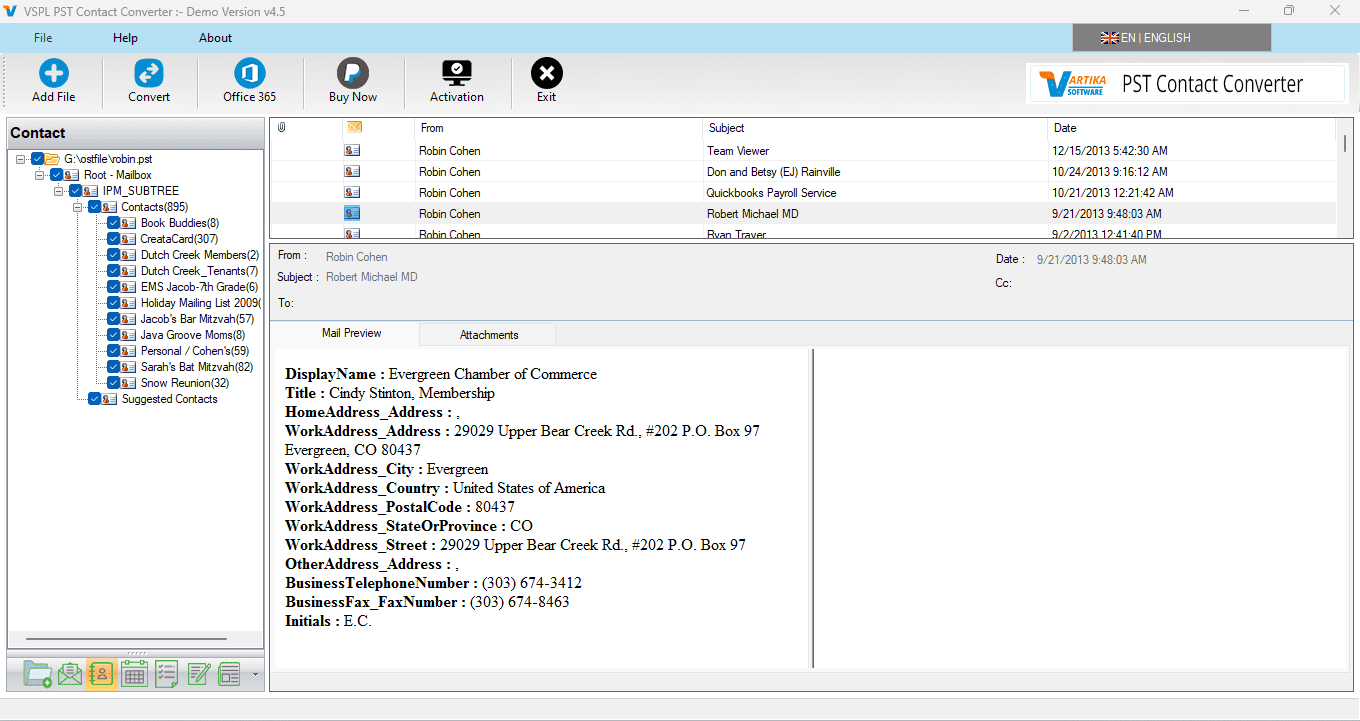
After Scanning Folder Information VSPL PST Contact Converter populate Message List and Here Showing Preview of Message as Body information, Attachment information etc.
Step 6 : Export Options : Export PST Contact Items into PST/MSG/Office365 and vCard

Step 7 : Migrate PST File Contact: Saving Message Selected Export Options
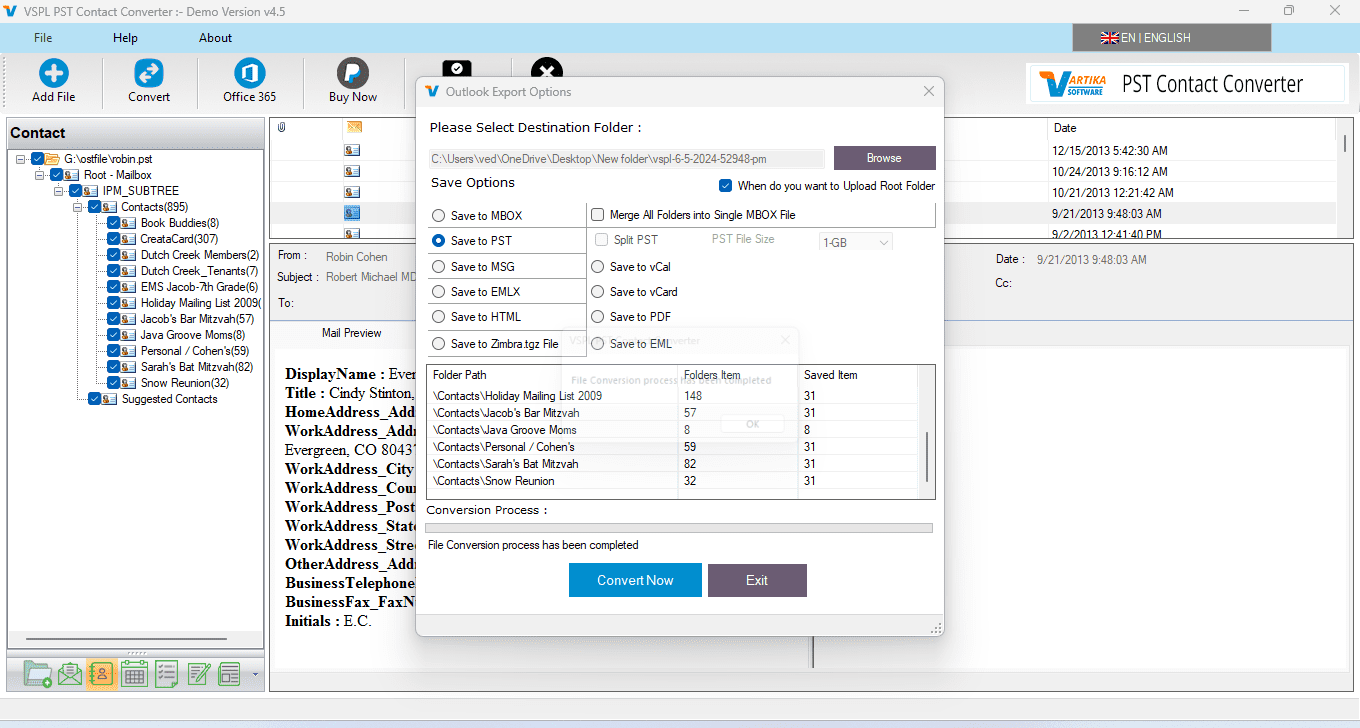
Saving PST File Contact to Selected File Format
Step 8 : Completed Contact Saving Status
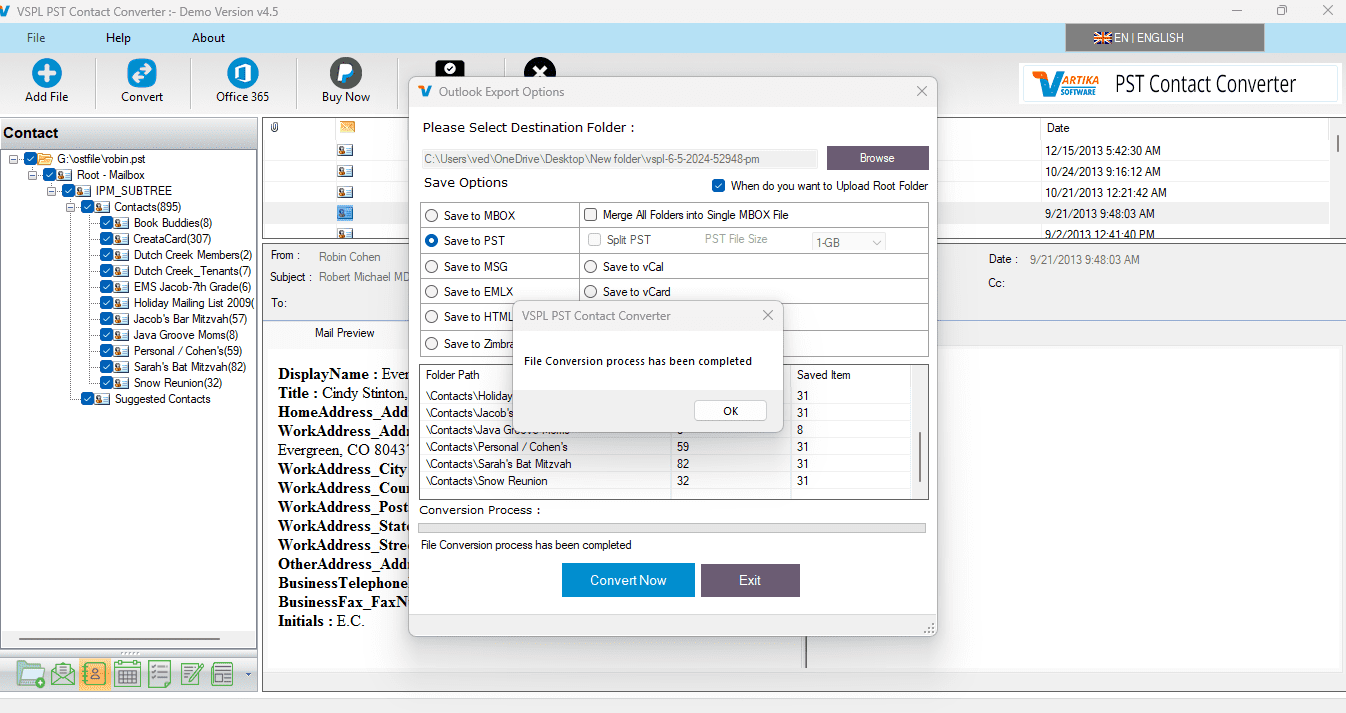
Showing Message Saving Status into Outlook PST file, MSG and vcard format without installation of MS Outlook on your machine.
Step 9 : Office365 Migartion of Recovered PST Contact
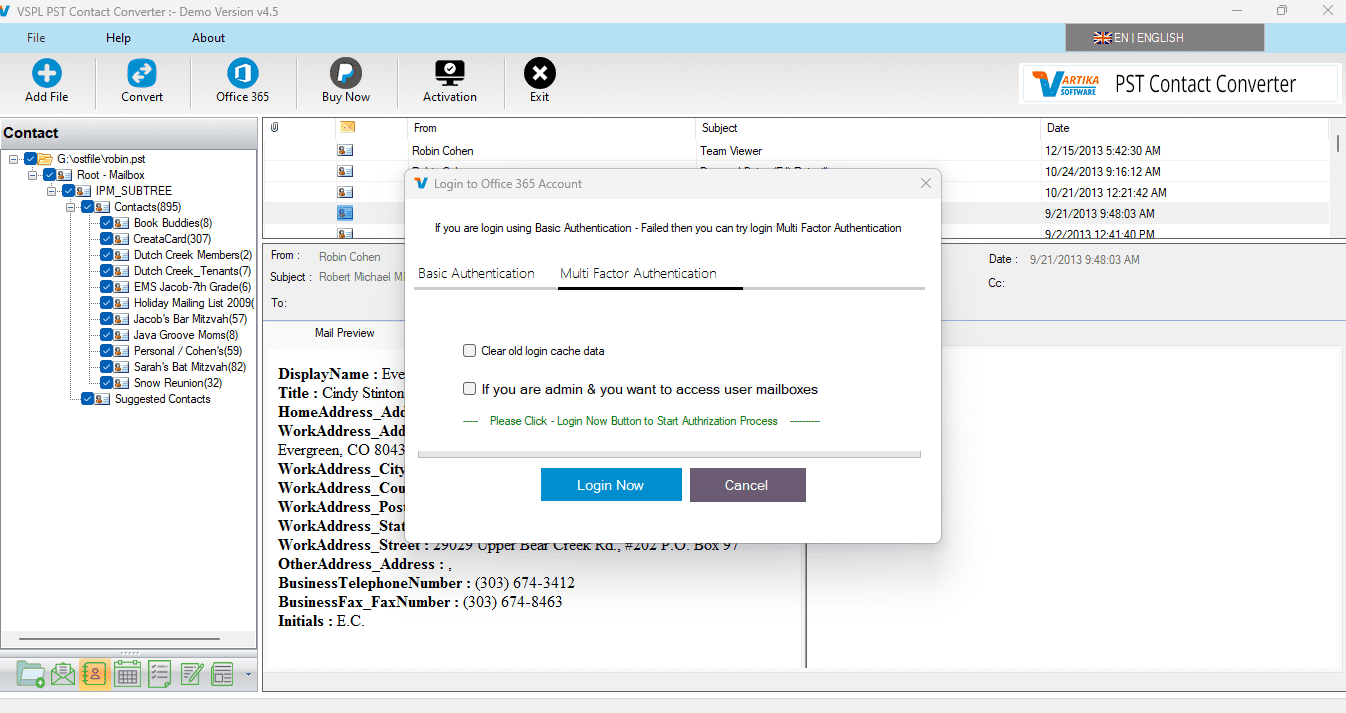
Here showing Office365 Migartion of PST Contact Items. connect with Office365 account or live exchange server account.
Step 10 : Importing PST Contact Items into Office 365 Account
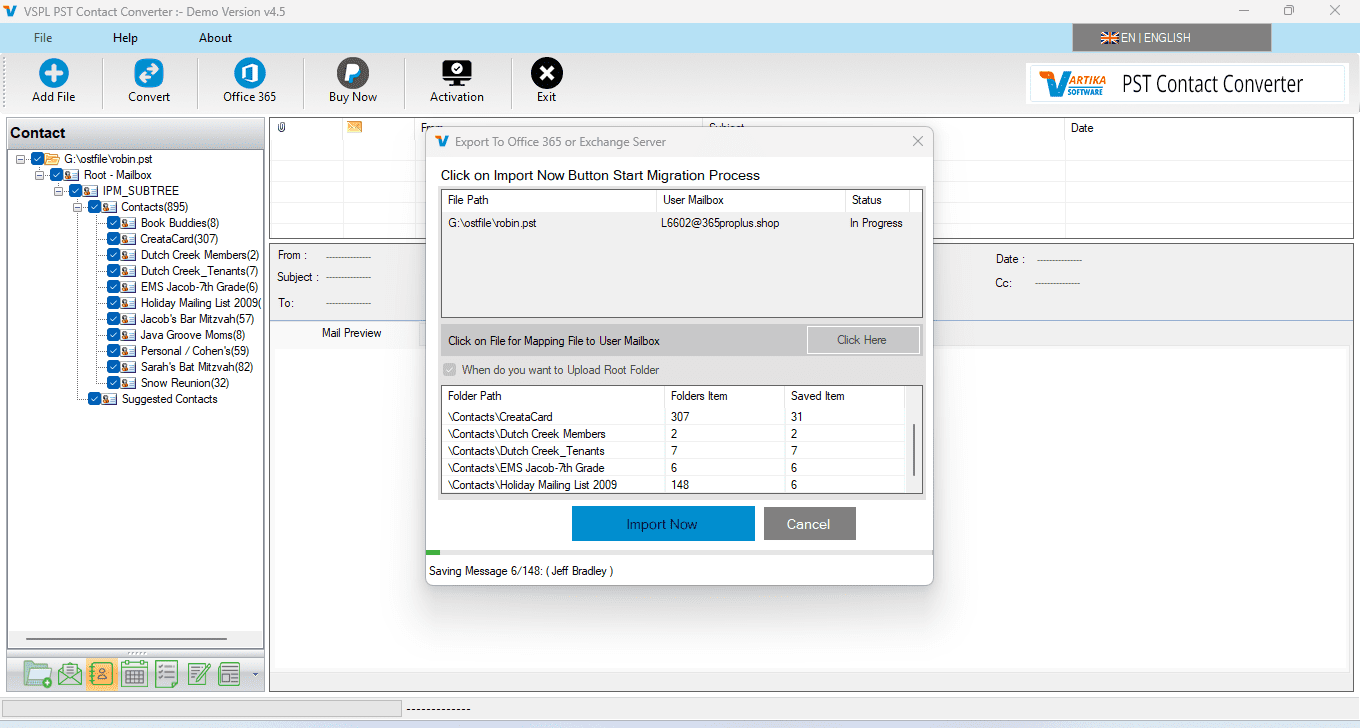
You can Importing PST Contact Items into Office 365 Account.