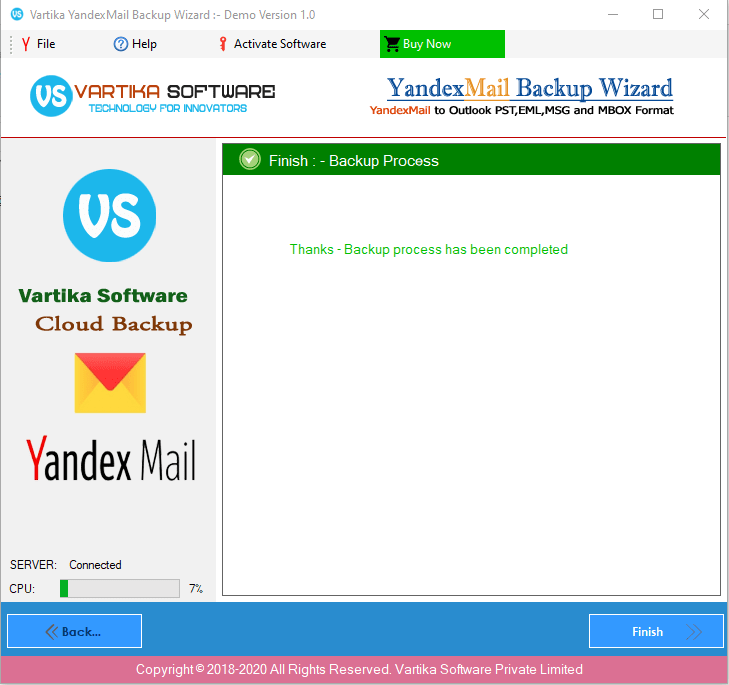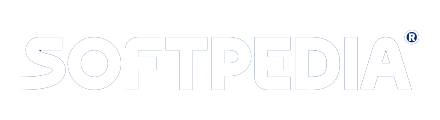Step 1 : First Impression of Rediffmail Backup Software
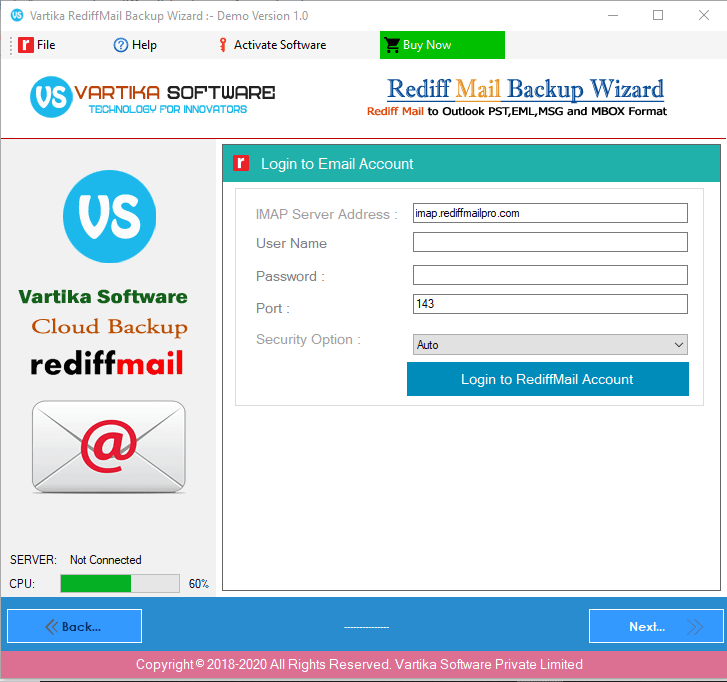
This is first impression of Vartika Rediffmail Backup Software which helps to backup of Rediffmail email account and saved items as outlook pst,eml,msg and mbox Format.
Step 2 : Fill Rediffmail Login Details
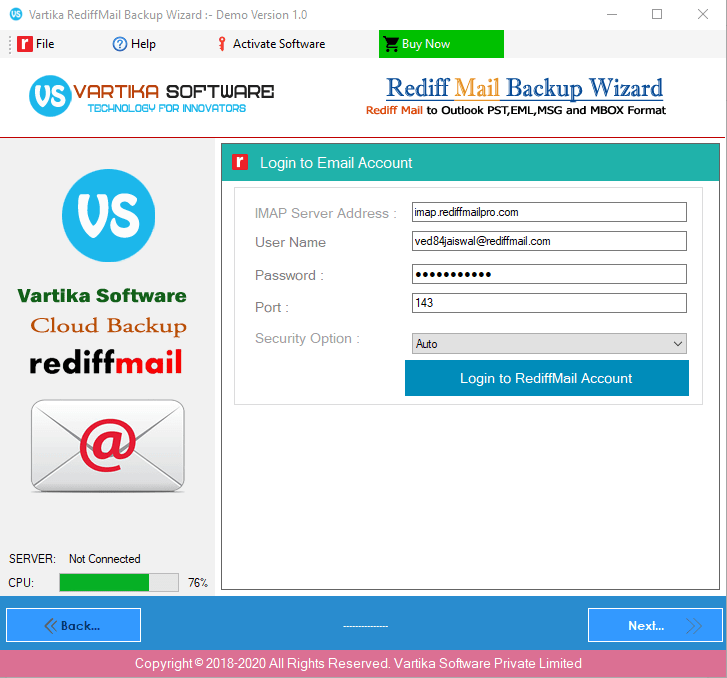
Here Enter Rediffmail Account Information then click on Login Button
Step 3 : Loading Rediffmail Account Folder Details
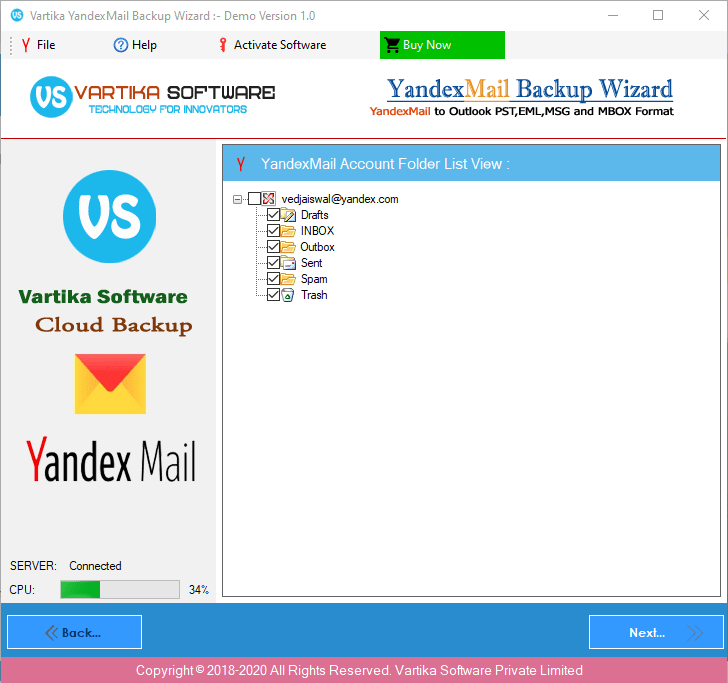
Step 4 : Backup Option : PST,EML,MSG and MBOX etc
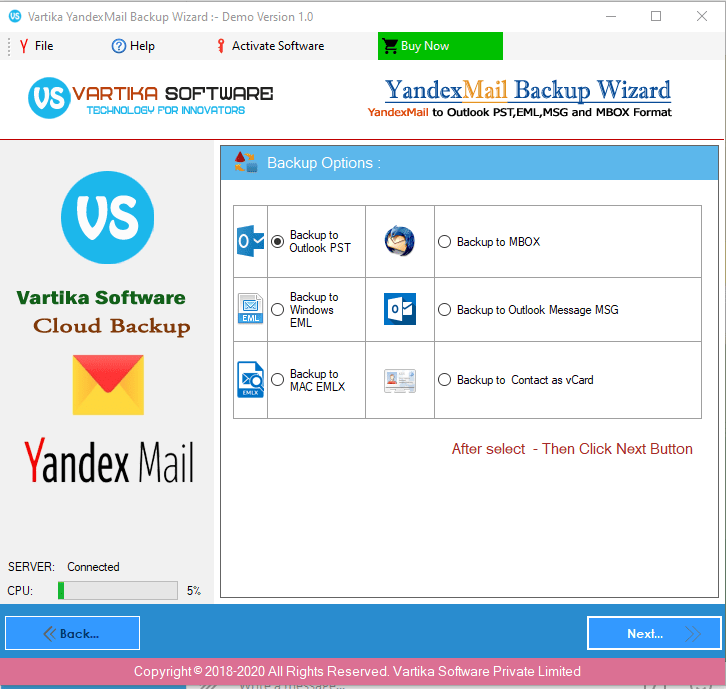
Step 5 : Select Destination Path

Step 6 : Start Rediffmail Account Backup process
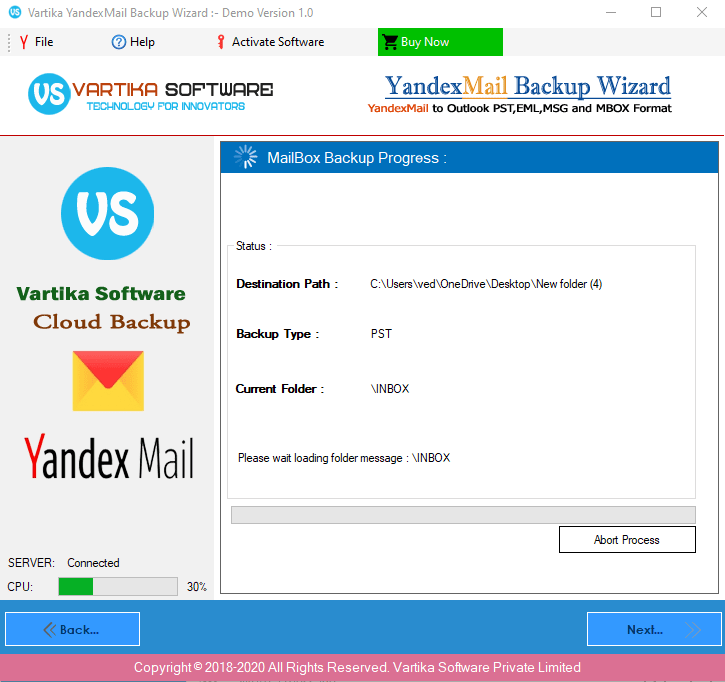
Step 7 :Completed Backup Process