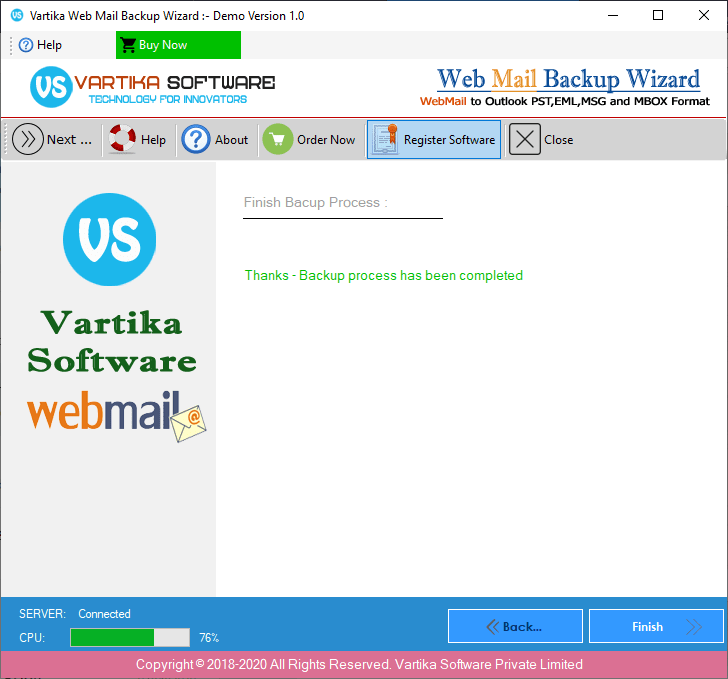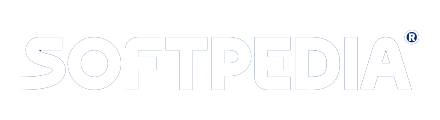Step 1 : First Impression of WebMail Backup Software
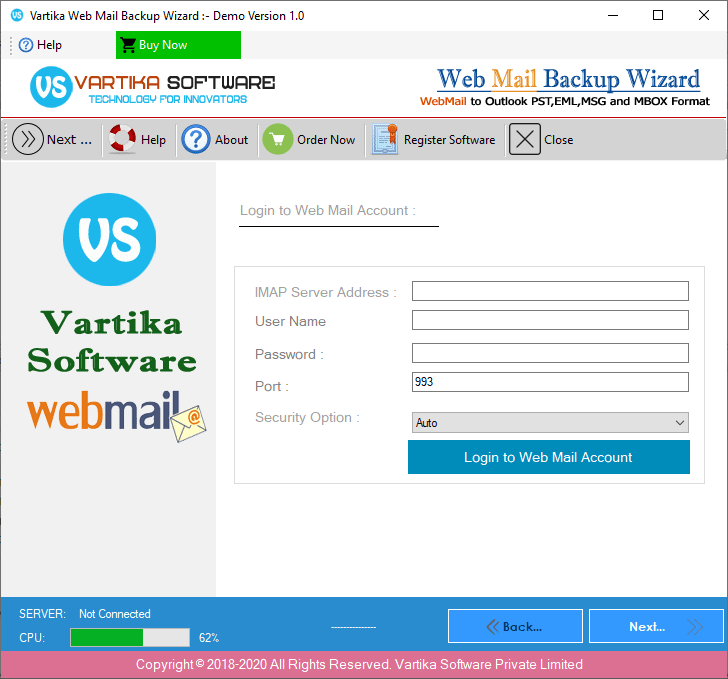
This is first impression of Vartika WebMail Backup Software which helps to backup of WebMail email account and saved items as outlook pst,eml,msg and mbox Format.
Step 2 : Fill WebMail Login Details
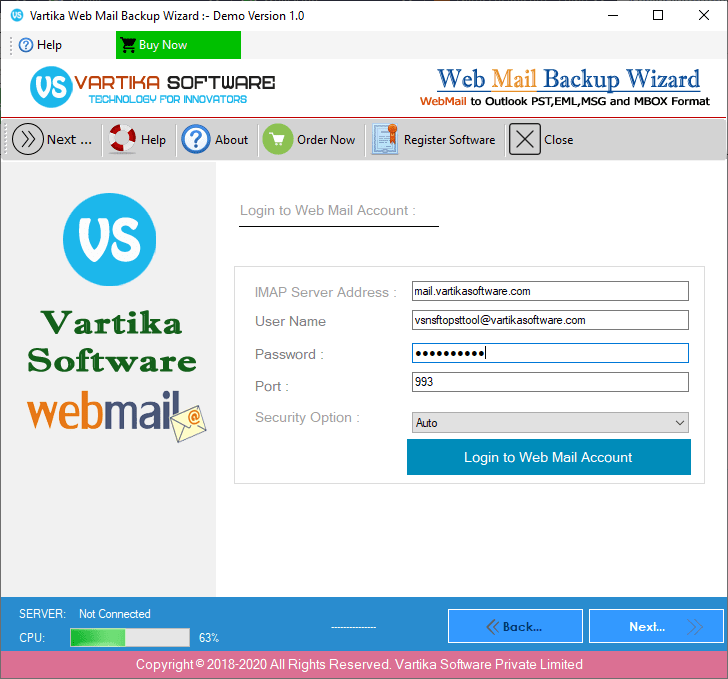
Here Enter WebMail Account Information then click on Login Button
Step 3 : Loading WebMail Account Folder Details

Step 4 : Backup Option : PST,EML,MSG and MBOX etc
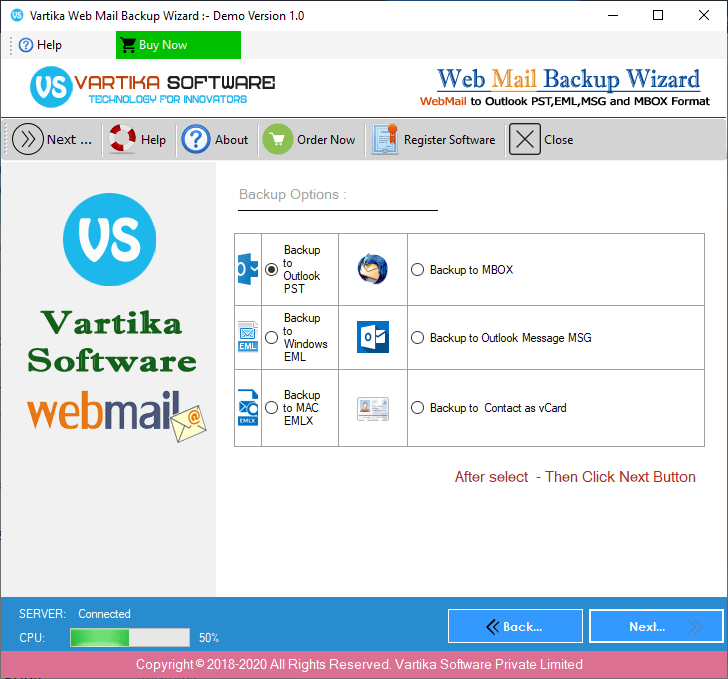
Step 5 : Select Destination Path
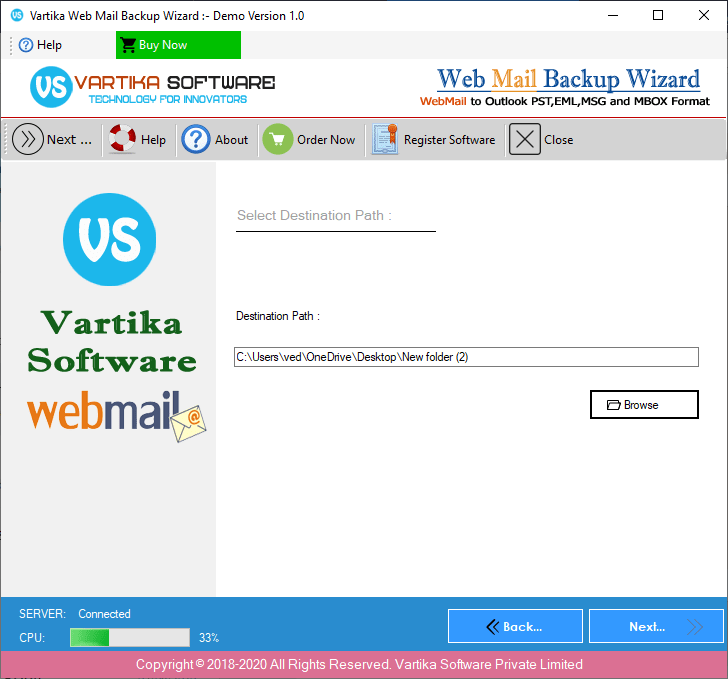
Step 6 : Start WebMail Account Backup process
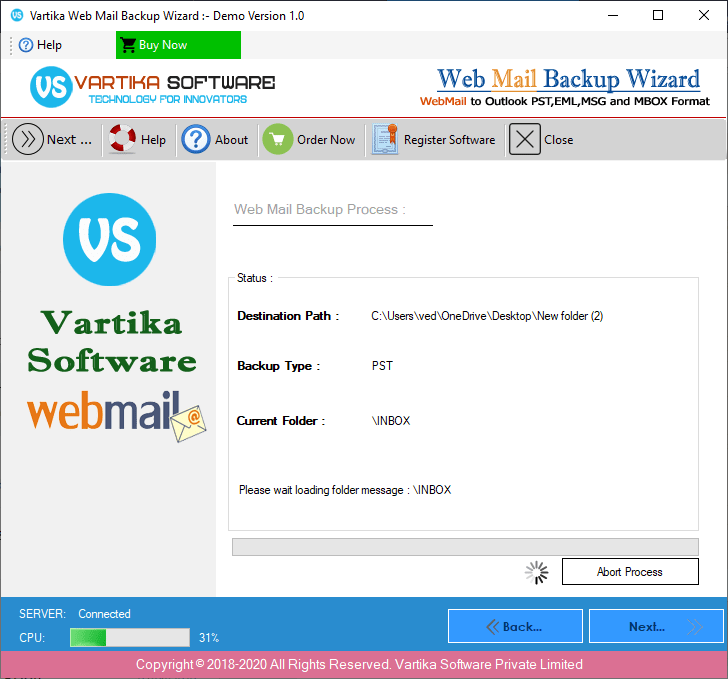
Step 7 :Completed Backup Process