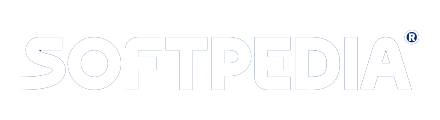On the behalf of our precious users requirements, we have made professionals VSPL Zimbra to PST Converter that helps users to extract all database from Zimbra file and Convert them into PST file.
Professional Zimbra Converter Software supports all Outlook versions to Convert data of Zimbra files to PST file. Zimbra to outlook converter Software is capable for Convert Zimbra Mailboxes, contacts, calendars, task, notes, inbox items, emails and attachments into Zimbra.
VSPL Zimbra to PST Converter has unique multiple features and having affordable prices for users. Before using software, all users can try free demo version of the software that let them to convert Zimbra to PST file.
Best Key Features of VSPL Zimbra to PST Converter
- Easy to use tool to convert Zimbra file to PST file
- Allow users Migrate Zimbra Mailboxes, contacts, calendars, task, notes, emails and attachments
- Effortlessly scans, load and preview all Zimbra mailboxes items and convert them into PST mailboxes items.
- Filter option is provided where you can filter emails according to dates
- Supports all Zimbra desktop versions
- Without Outlook installation, Convert Zimbra TGZ to PST, EMLX, EML, HTML, MSG, MBOX, vCard, vCal
- Create Unicode PST file to restore all converted Zimbra mailboxes
- Convert selective single & multiple folders of Zimbra files to PST Outlook file.
- Maintains all folders structure, emails formatting and attachments attributes during conversion.
- Supports all MS Outlook versions included- 2021, 2019, 2016, 2013, 2010 & below versions
Software Installation Process
Let us talk about how to install VSPL Zimbra to PST Converter Read System Requirements for operating VSPL Zimbra to PST Converter
System Requirement
- Memory - 512 MB
- Hard Disk Space - At least 15MB of Disk Space Required.
Download VSPL Zimbra to PST Converter
https://www.vartikasoftware.com/download/zimbra-to-pst-converter.exe
Follows below steps to Install Software Completely
- Install VSPL Zimbra to PST Converter by double clicking on software setup file.
- Follow the on-screen instructions. (When software installation procedure finished, a authorization dialog will opens-up on your screen.)
- Click the Finish button and open the software
Steps to Uninstall VSPL Zimbra to PST Converter
You can uninstall VSPL Zimbra to PST Converter from your computer by using one of the following two methods:
Note: Before preliminary the un-installation procedure, make sure that the VSPL Zimbra to PST Converter is not in use.
From the Windows Start Menu
Follow under steps to rapid uninstall VSPL Zimbra to PST Converter from Windows Start Menu
- Click Start » All Programs » VSPL Zimbra to PST Converter » Uninstall VSPL Zimbra to PST Converter. (A Warning message appears on your computer screen before un-installing. Click Yes to uninstall the software:)
- After this step, VSPL Zimbra to PST Converter setup will start the procedure of uninstalling the software from the computer system.
- After this VSPL Zimbra to PST Converter will be efficaciously uninstalled from the computer system. Click on OK to close the window.
From the Control Panel
Follow below steps to quick uninstall VSPL Zimbra to PST Converter from Control Panel:- Click Start » Control Panel. The Control Panel window opens-up.
- Double-click on "Add or Remove Programs" icon. A list of the programs installed on your computer appears.
- Select VSPL Zimbra to PST Converter and click the "Remove" button. A warning message before un-installing the software will be displayed on the screen.
- Click the Yes button to un-install the software.
- Click the OK button
Step 1 : First Impression VSPL Zimbra to PST Converter
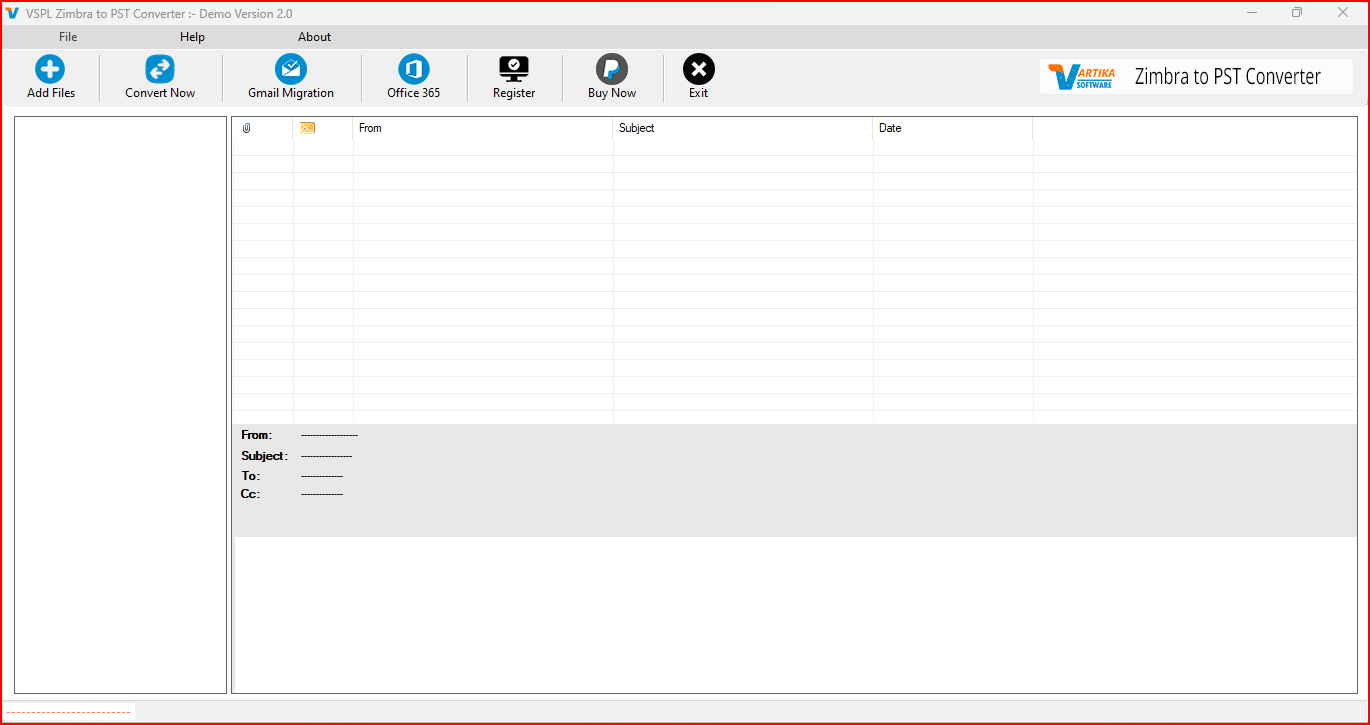
This is first impress of VSPL Zimbra to PST Converter which assistances to convert Zimbra file to PST Outlook file.
Step 2 : Select Zimbra *.tgz File
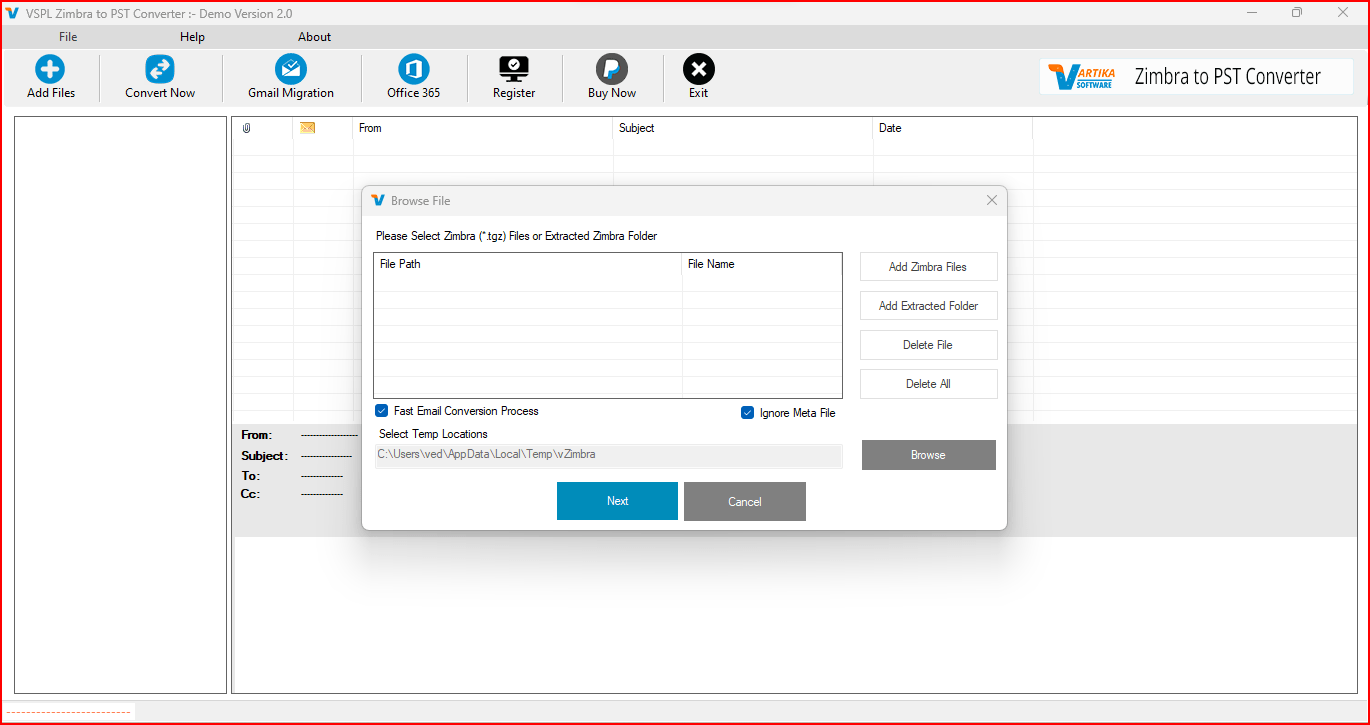
Click on Browse File option & Select Zimbra file that need to be converted
Step 3 : Loading Zimbra File
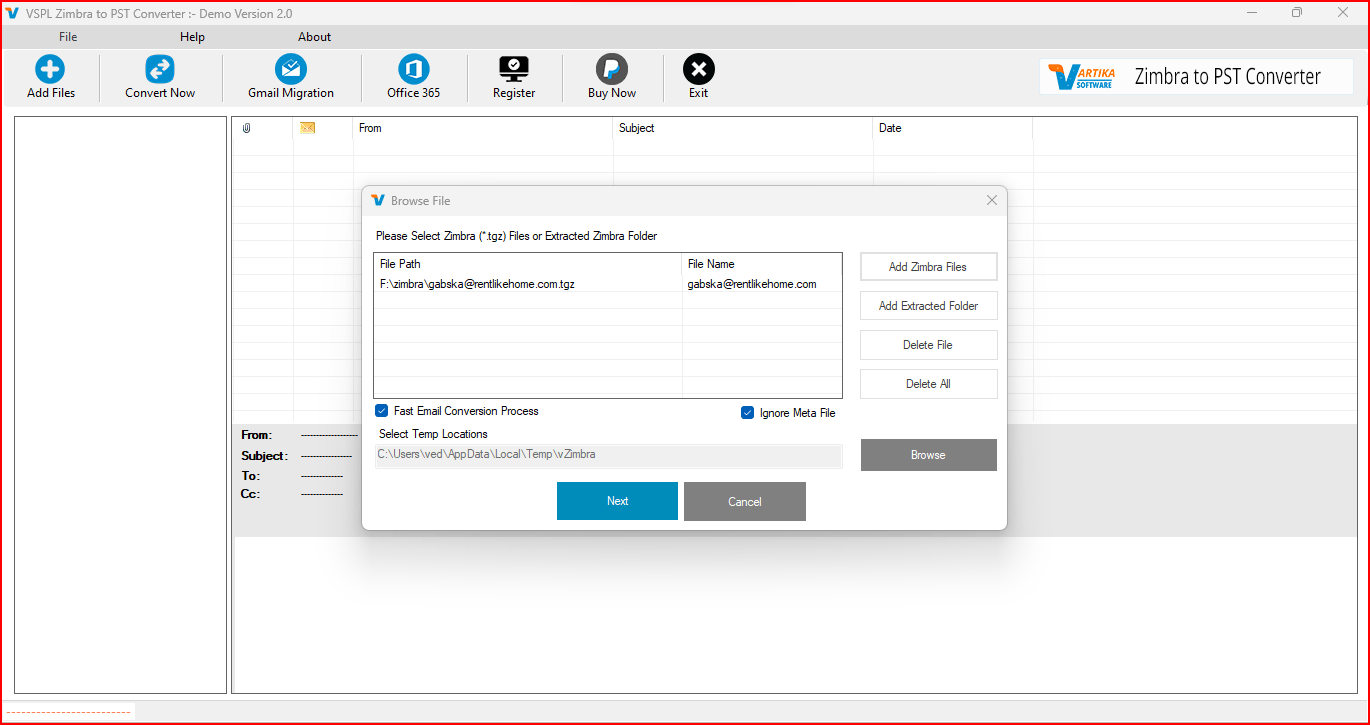
Start process for loading Zimbra File.
Step 4 : Scanning Zimbra File and Folder View:
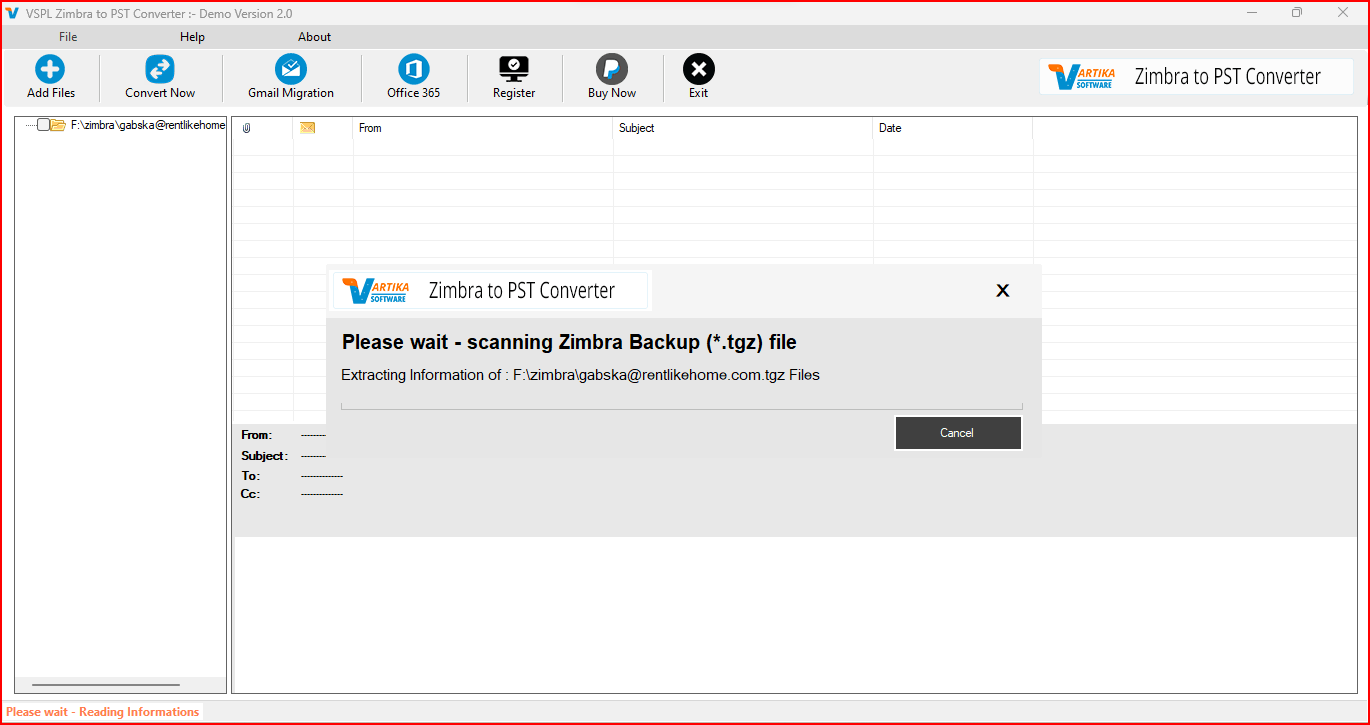
Software start all Zimbra mailbox scanning process
Step 5 : Click on Zimbra Folder Then Show Message List View
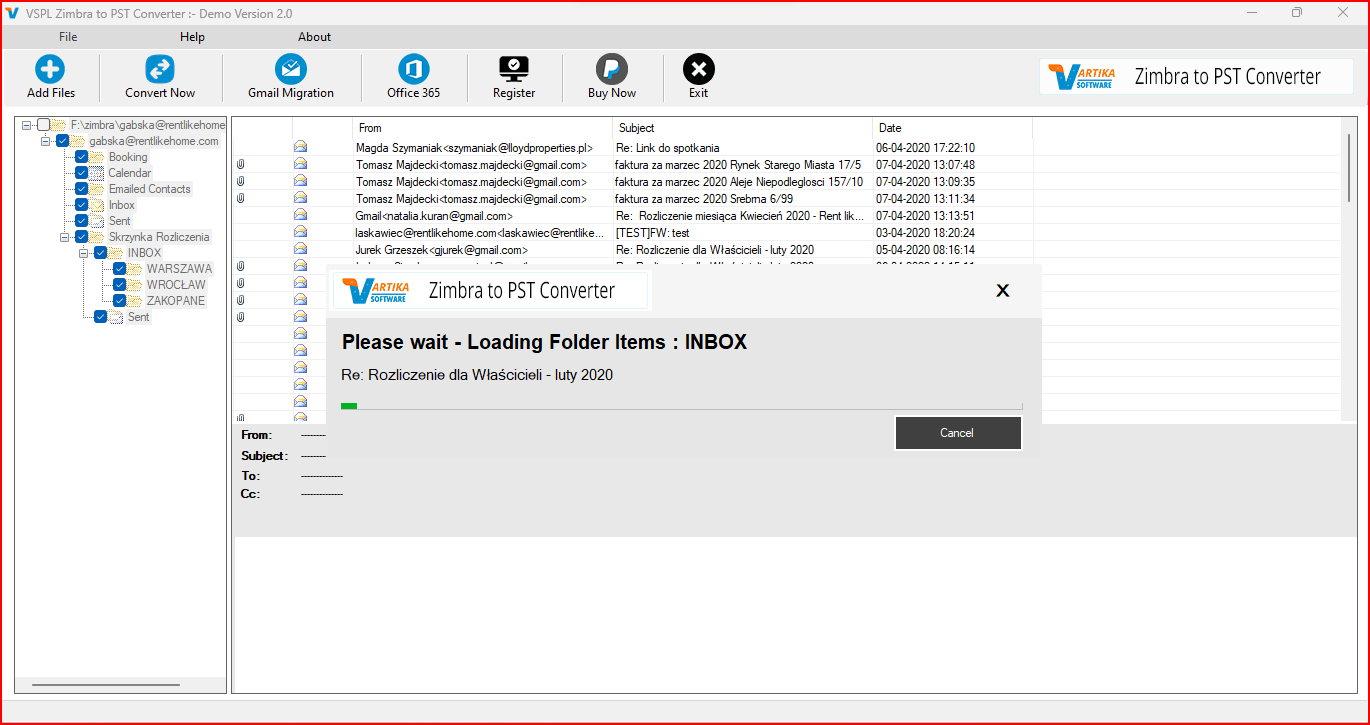
As software complete scanning process, you can select the folders and sub-folders of Zimbra file that need to convert.
Step 6 : Zimbra Message View after click on Message list:
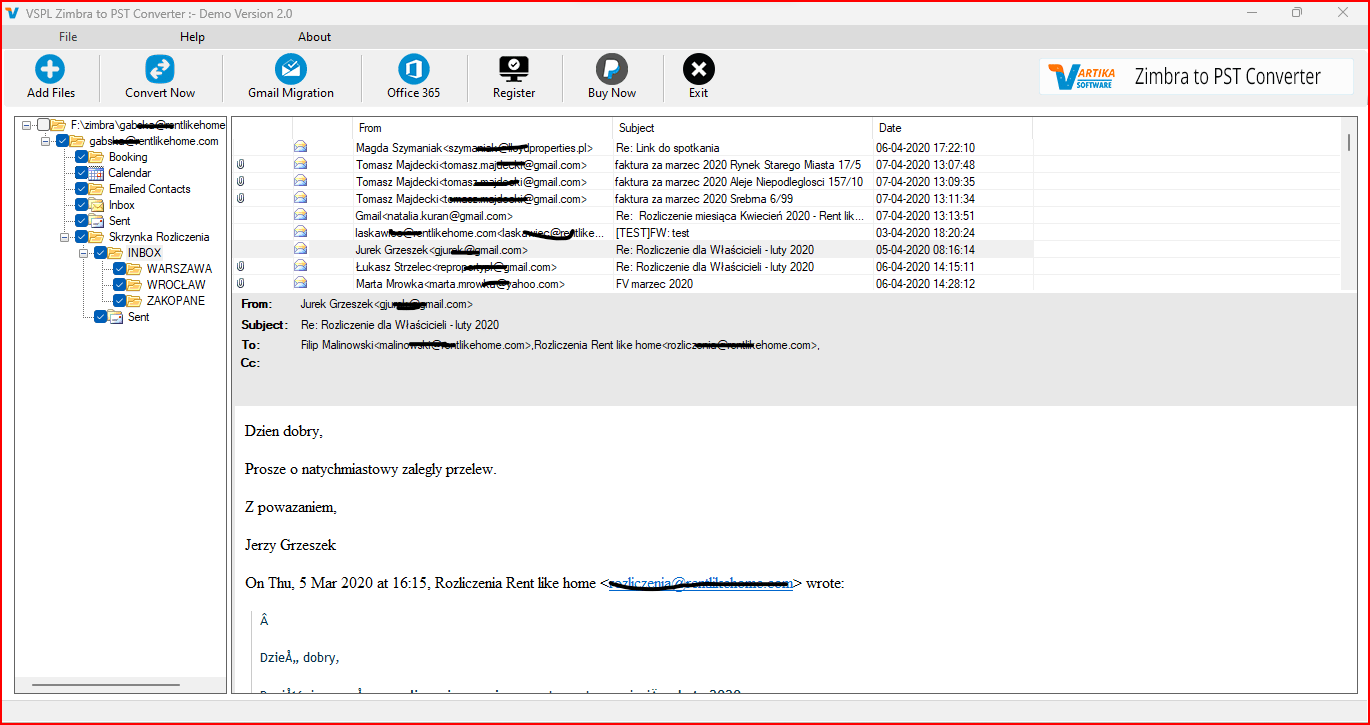
After selected the folders, you can select the emails to view its content section
Step 7 : Message Export Options:
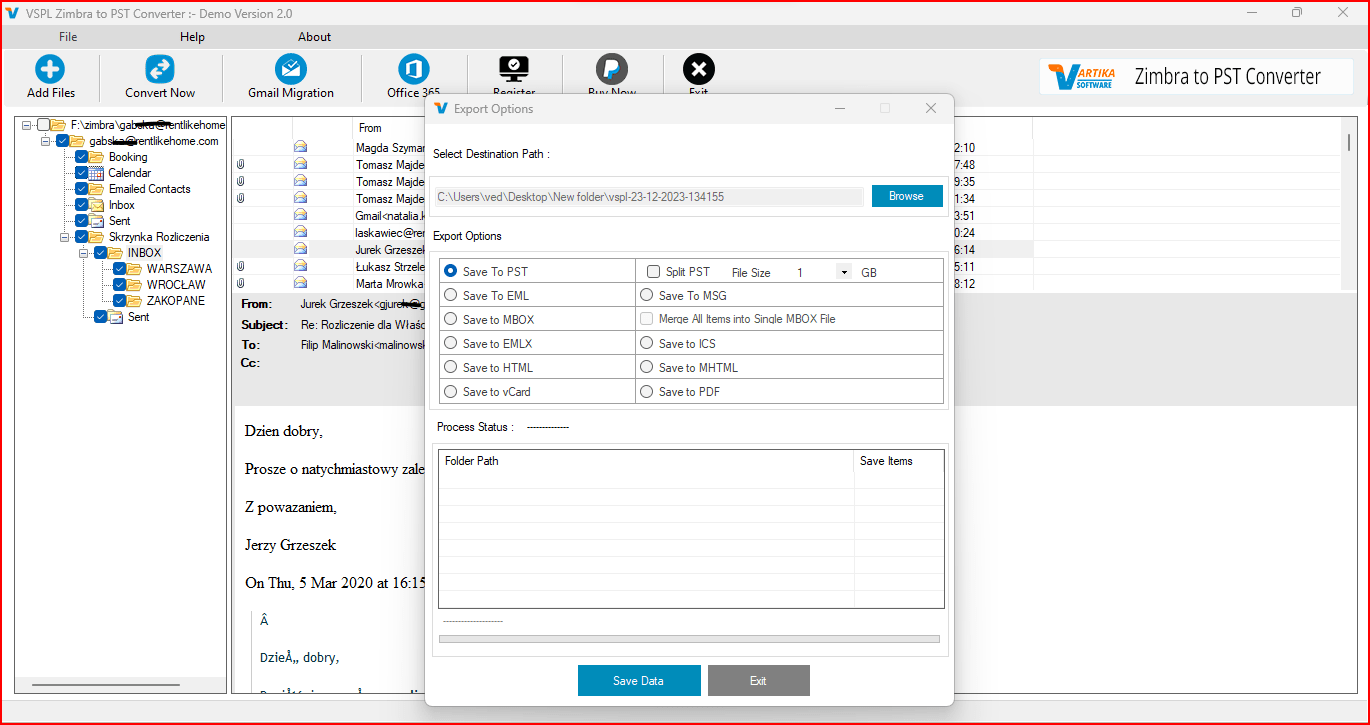
Software provides you multiple formats you can select any one format to restore all Zimbra file database.
Step 8 : Select Destination Path
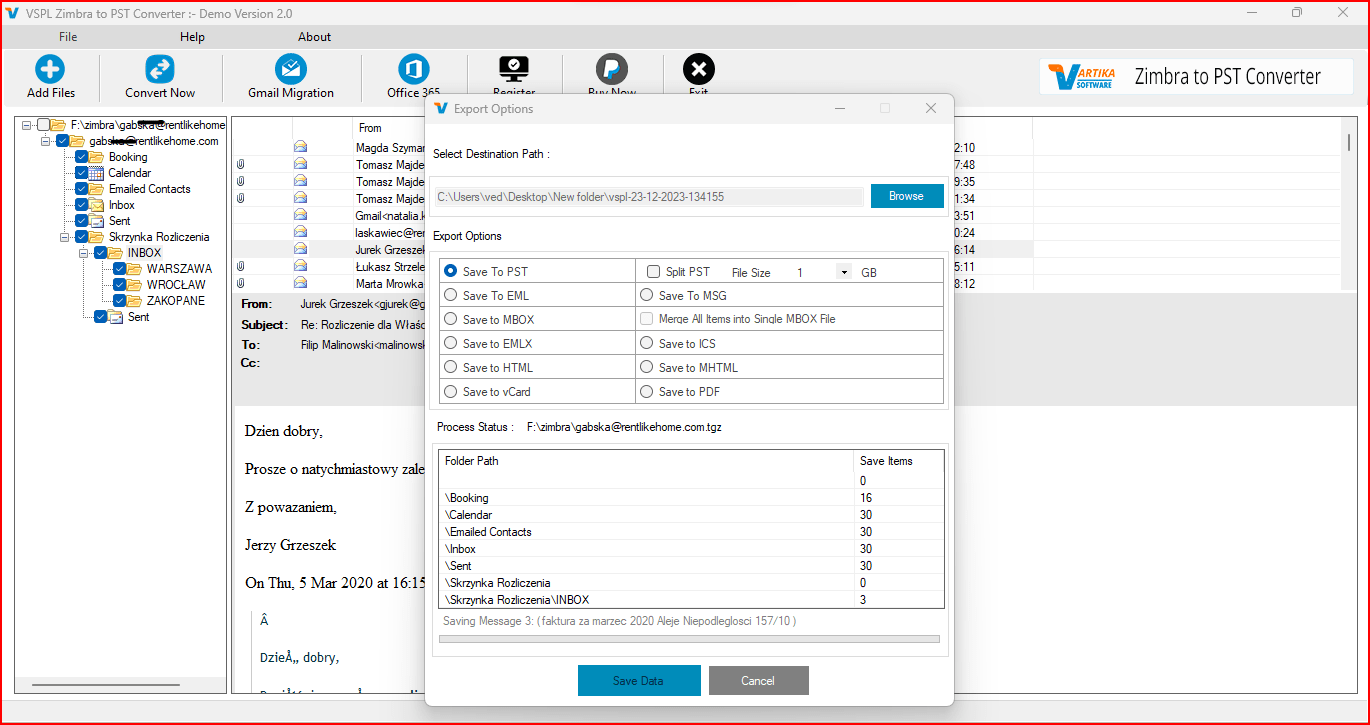
Now, just select the destination to save the converted Zimbra file database
Step 9 : Message Saving Process:
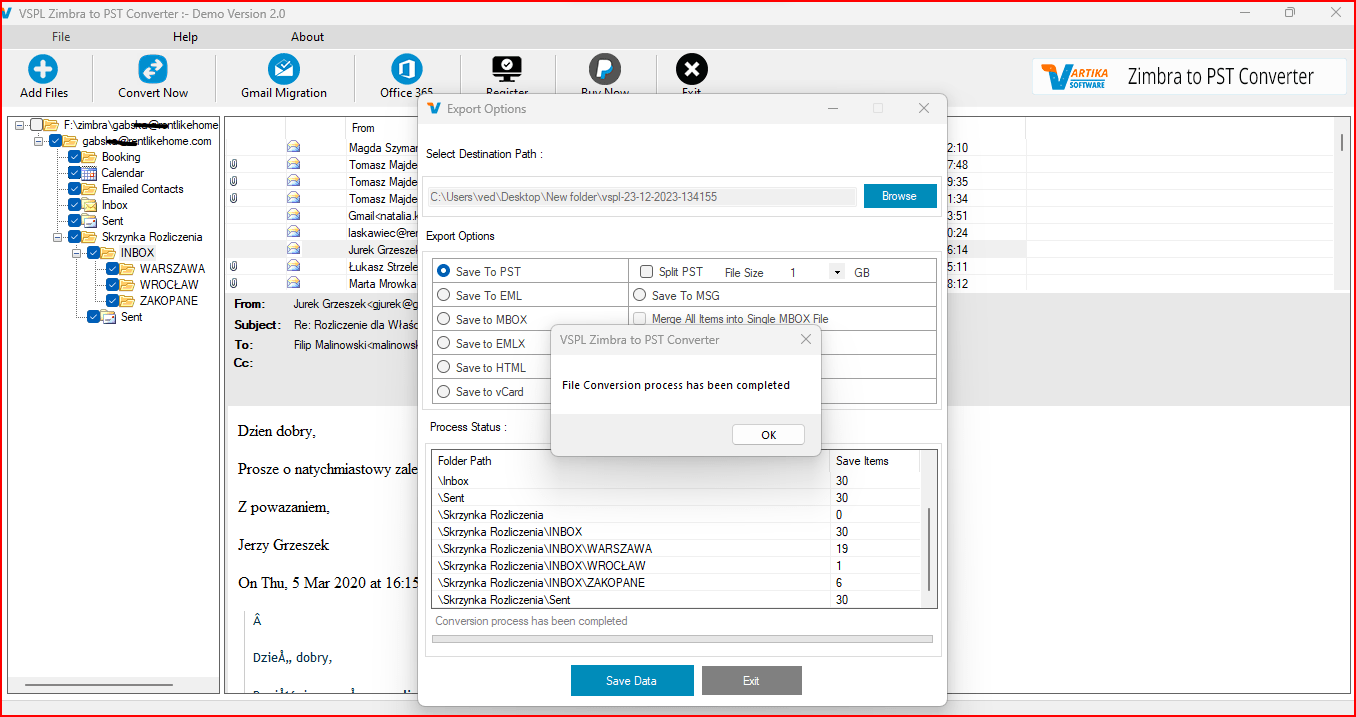
Step 10 : Message Saving Success Status:
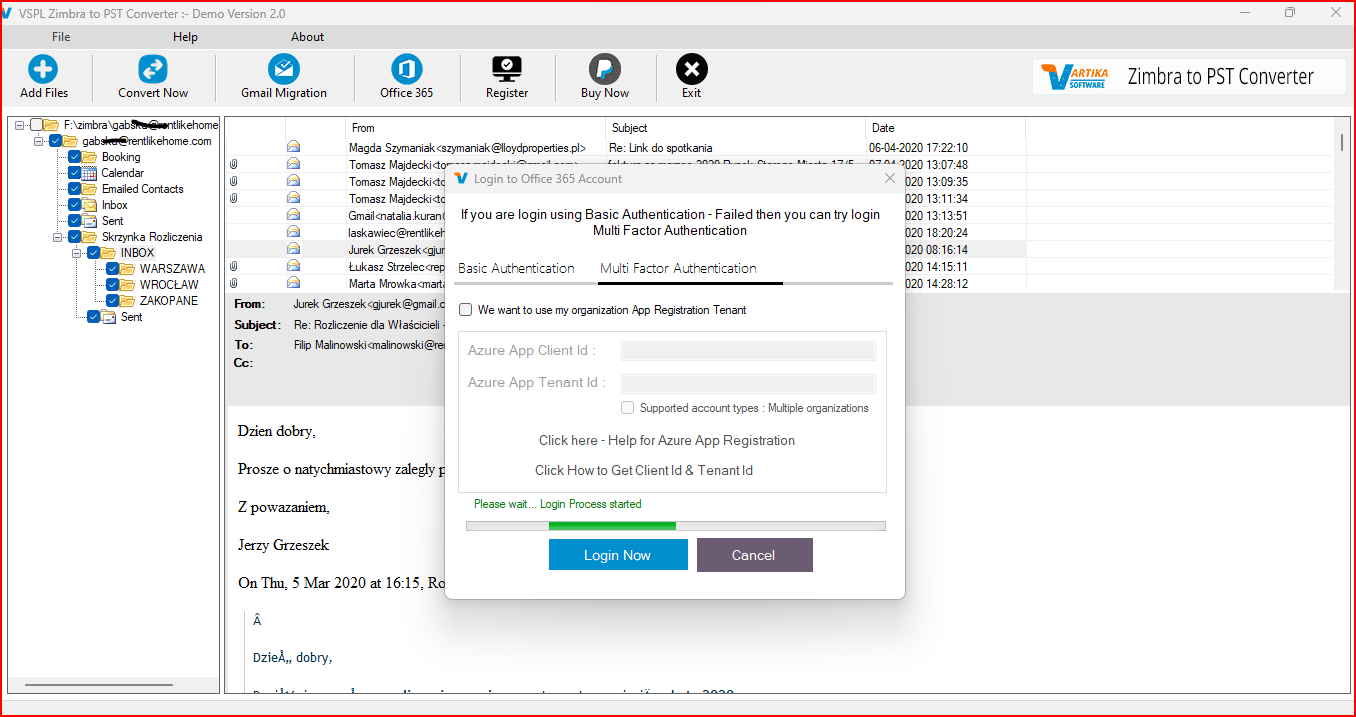
Completed Saving Process.
Step 11 : Importing Zimbra File into Office365 or Live Exchange Server
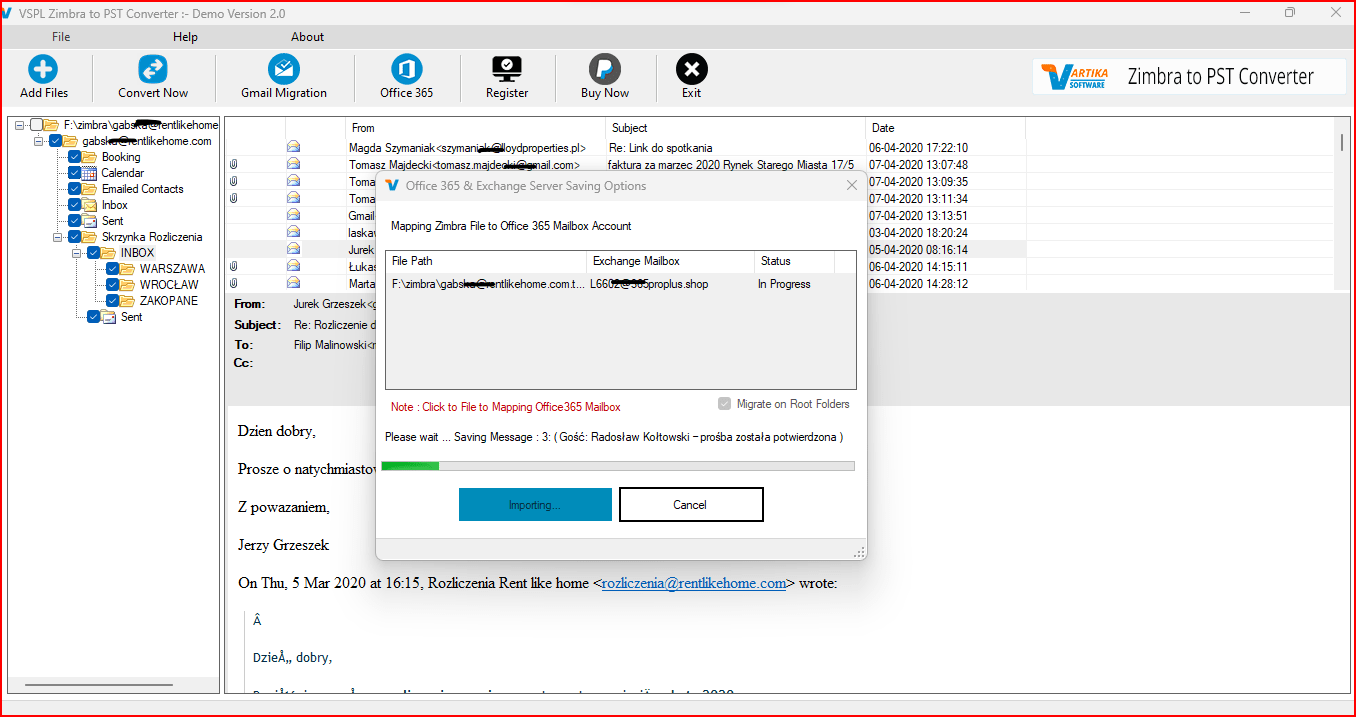
Importing Zimbra File into Office365 or Live Exchange Server