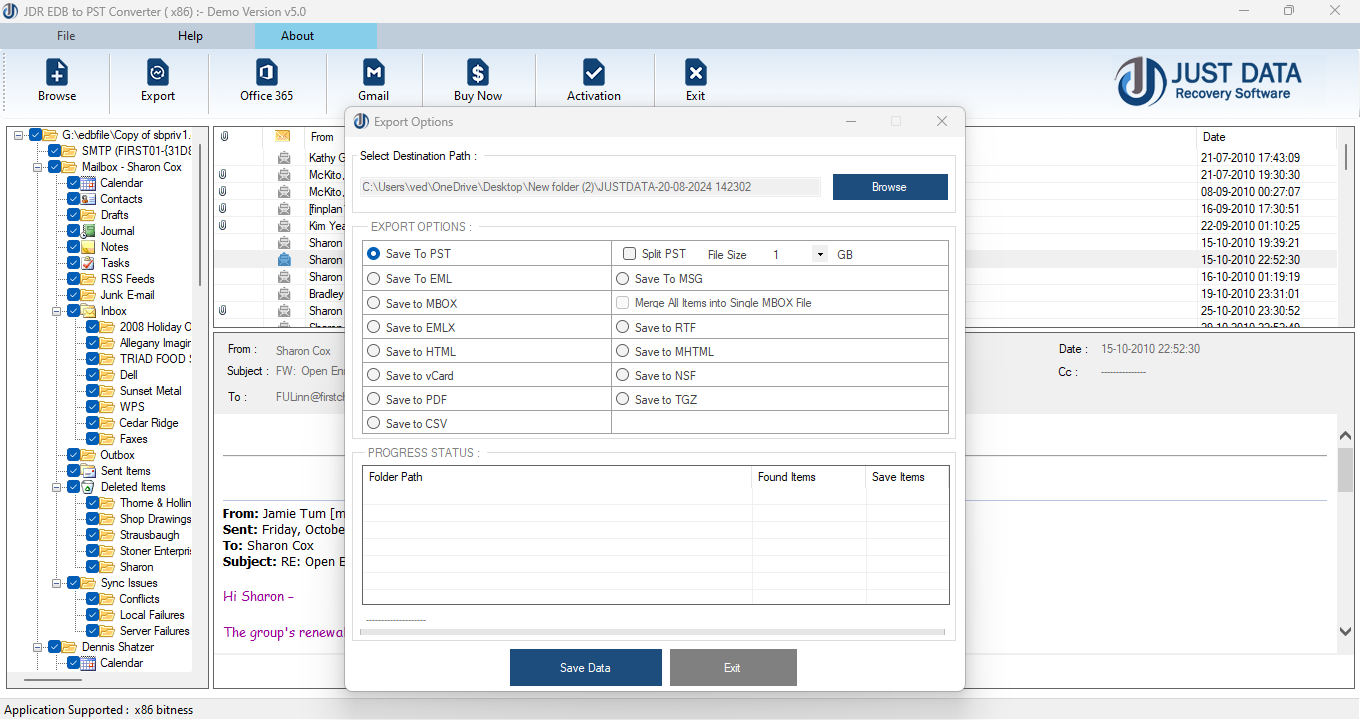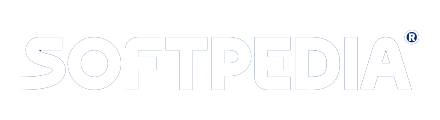Use Free Methods to Convert Exchange OST to PST File
When Microsoft Outlook is syncing with the Exchange server but there no internet connection, it saves all the email data in a local file with a .ost extension. Any changes you make while offline will be updated on the server once the internet connect
Because the OST file is stored on your computer, it won't be affected if the Exchange server crashes or if your Exchange mailbox is deleted. This means both users and administrators can rely on OST files to keep a copy of mailbox data in case something goes wrong.
Below provides few situations proves that recovery and converting exchange OST files to PST could be helpful:
- The Exchange mailbox gets deleted from the server suddenly.
- A backup is needed for a few important Exchange mailboxes.
- An Exchange user wants to rebuild the OST file but has some unsaved data in it.
- EDB files are not accessible due to a corrupt Exchange server or a server crash, and users need their emails right away.
There are several methods available that can be used to recover OST File and Convert OST to PST File. Some are considered below: Method 1. Export Exchange OST Mailbox into PST File Format
Log in to MS Outlook using the Exchange account that was used to create the OST files. To move the OST mailbox folder to a PST file, follow these simple steps:
Step 1. In Outlook, go to the "File" menu, click on "Open & Export," and then select "Import/Export."
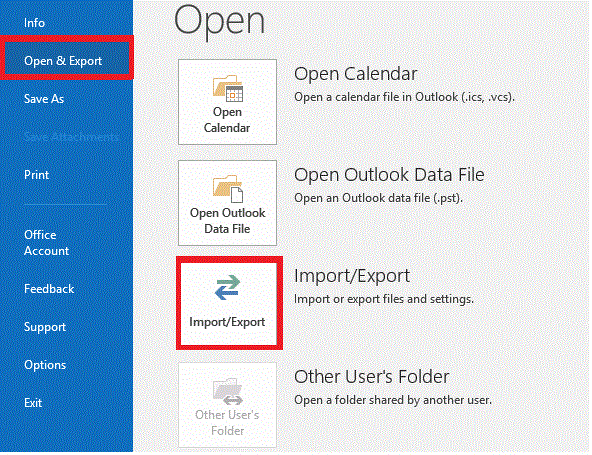
Step 2. Select the "Export to a file" option and click "Next.".
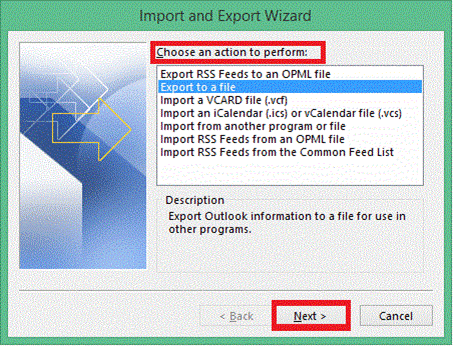
Step 3. Select the "Outlook Data File (.pst)" option and click "Next."
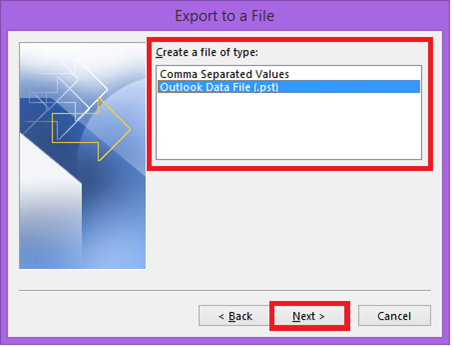
Step 4. Choose the folder you want to export and click "Next."
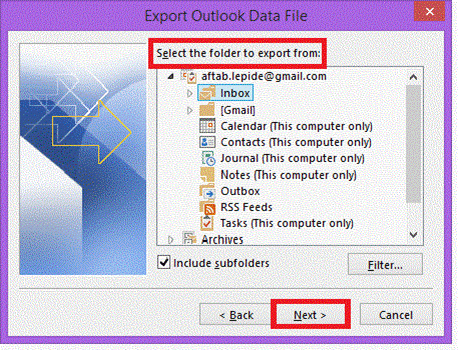
Step 5. Click "Browse," select where you want to save the new PST file, choose your preferred saving option, and then click "Finish."
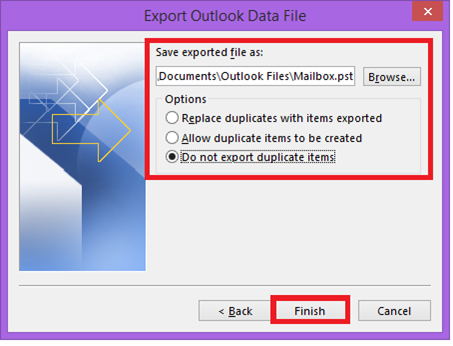
Note: You can choose to set a password for the PST file, but it's not required. You can continue without setting a password.
Method 2. Save OST as PST through ‘Archiving’
After you enable archiving, Outlook saves the emails from the OST file separately into a PST file. This helps keep your mailbox size manageable by moving older emails to an archive folder. Follow these steps to create an archive and save it where you want:Step 1 Open MS Outlook.
Step 2 Click on the "Advanced" option and then press the "Auto Archive Settings" button.
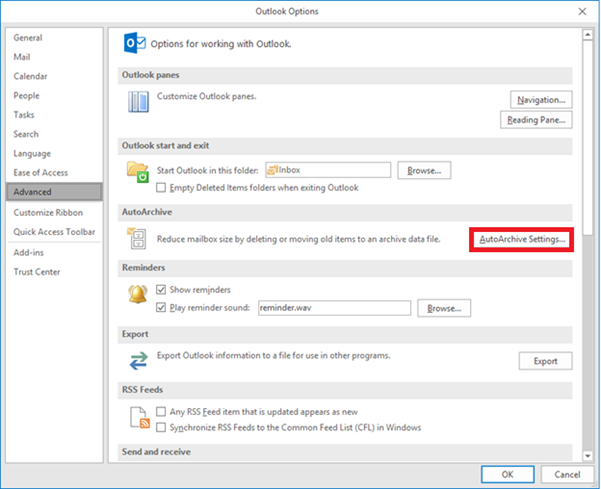
Step 3. Decide how many days you want to run auto archiving. Choose where to save the archived file, set archiving options, and then click OK.
By following these steps, your OST mailbox items will be saved into a PST file according to the archiving settings you've chosen.
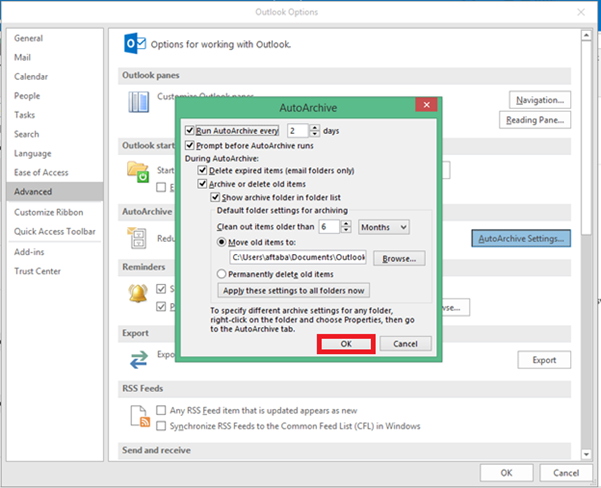
Convert and Import Exchange OST to PST with professional Just Data Recovery OST to PST Converter Tool Just Data Recovery Exchange OST to PST Converter Software is a powerful tool that can repair corrupted/ damaged OST File and convert single, multiple and unlimited Exchange OST Mailboxes folders/sub-folders emails to PST Outlook file. Exchange OST Recovery Software instantly recover data from OST File such as- emails, contacts, calendars, task, notes journals and etc and Convert OST to PST Outlook file without making changes in original database.
OST to PST Converter Software is not only for Exchange OST to PST Conversion, it also exports OST File into EML, MSG, HTML, EMLX, MBOX, Office 365, Gmail account, Exchange Server and many more. Try the free demo to see how it works and its features by converting 30 OST files emails to PST.